Configure the Limeroad Channel in Fynd Konnect
This phase outlines the complete process to configure the Limeroad channel within Fynd Konnect. It includes detailed instructions on accessing the configuration dashboard, filling in account details, setting up store/warehouse credentials, enabling critical sync functionalities, and finalizing the channel to ensure a seamless connection between your system and Limeroad.
Pre-Requisite
- Ensure the company/brand is successfully onboarded on Fynd Commerce ↗.
- Verify that the company/brand details are complete and approved.
- Ensure the location is created, configured, and verified for inventory and order processing.
- Confirm that products are created, and the respective articles/SKUs are updated and synced correctly.
Company Onboarding on Konnect
This step ensures the Fynd Konnect installation is completed for the requested company (required only for a new company), before enabling a streamlined integration process.
Navigate to Fynd Konnect ↗
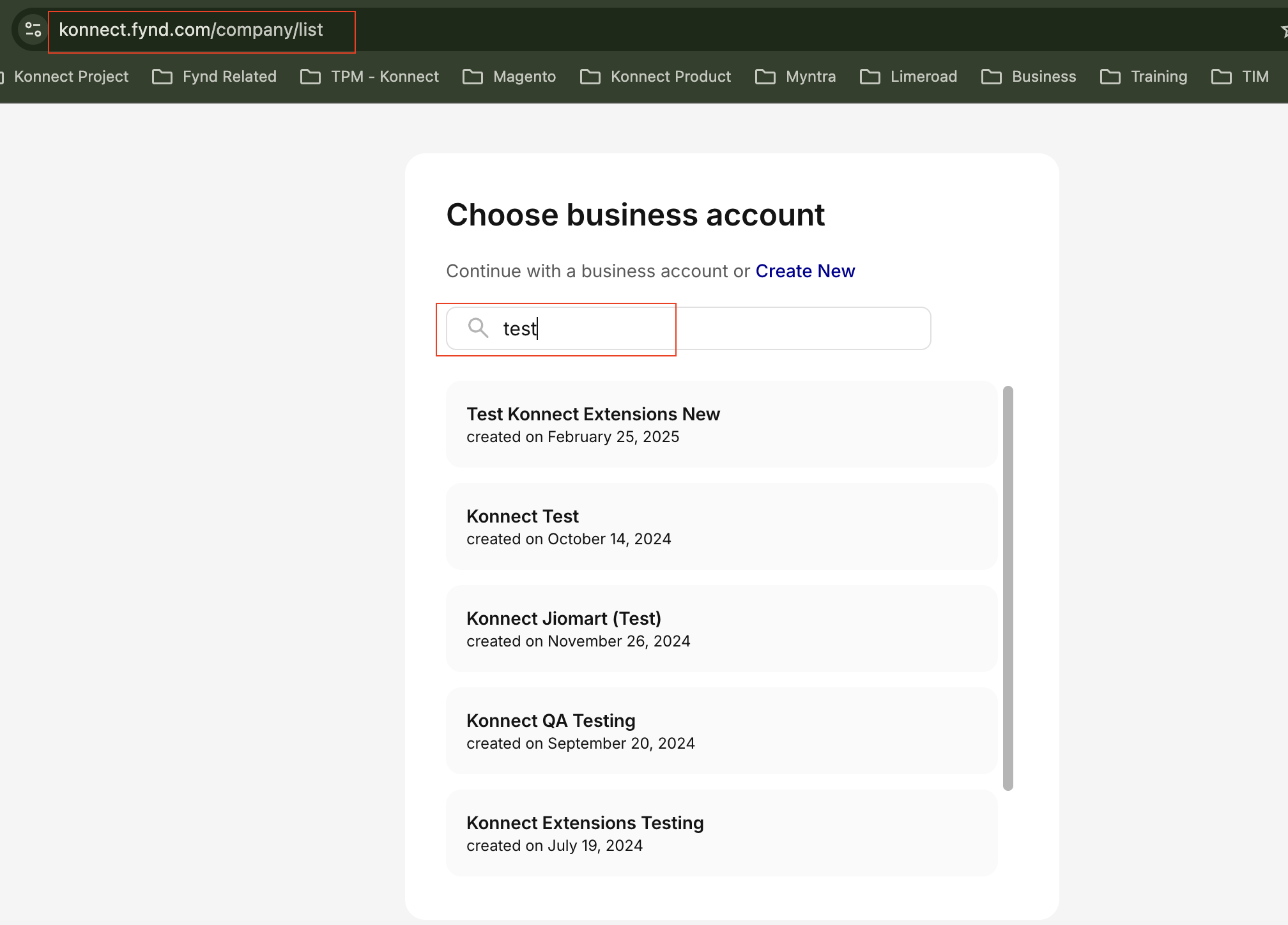
Figure 1: Fynd Konnect Companies Select the respective company
- For a new company, the installation process begins automatically.
- This step is not required for existing companies on Konnect.
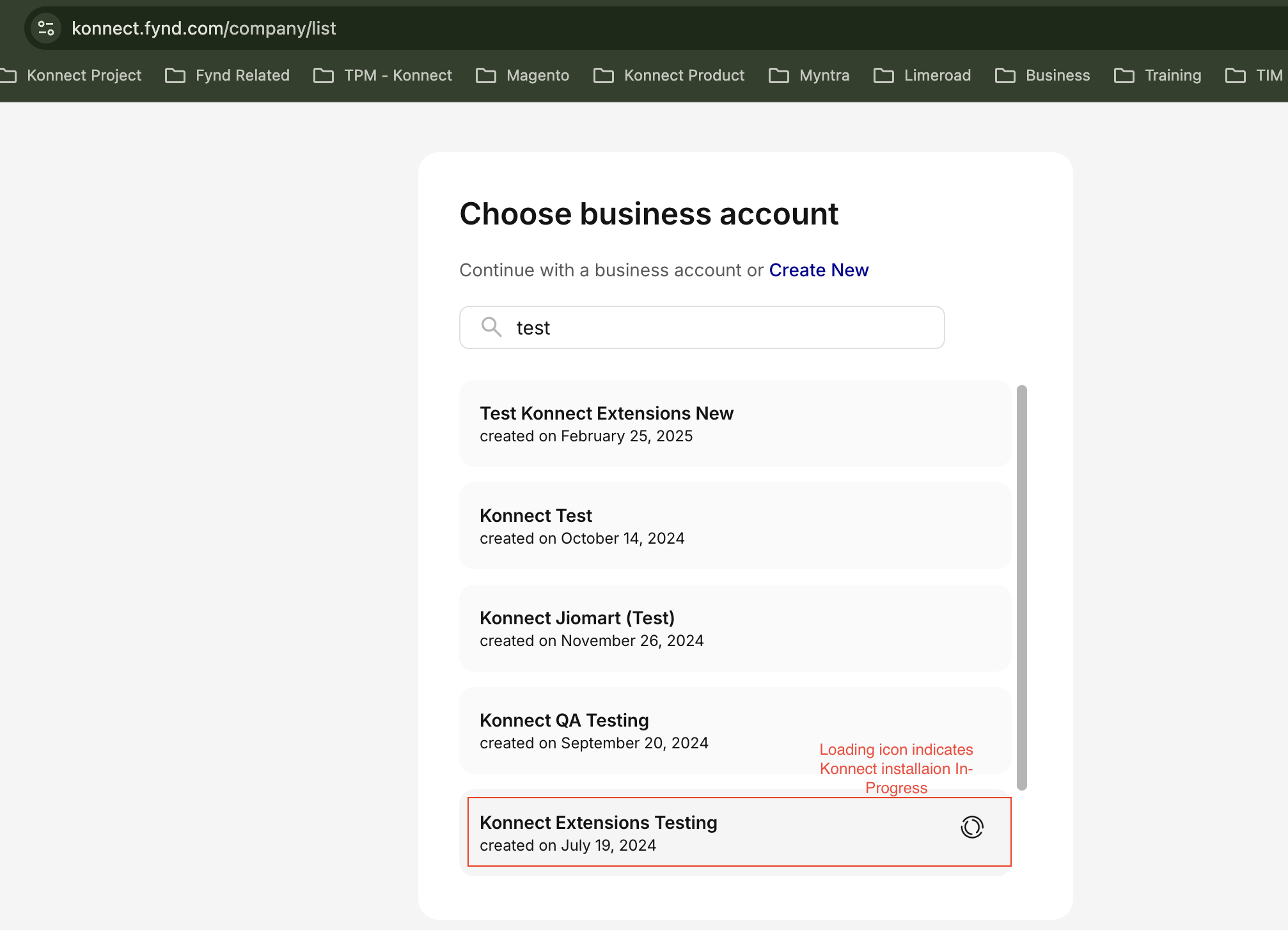
Figure 2: Fynd Konnect Installation You will be navigated to the Konnect extension home page
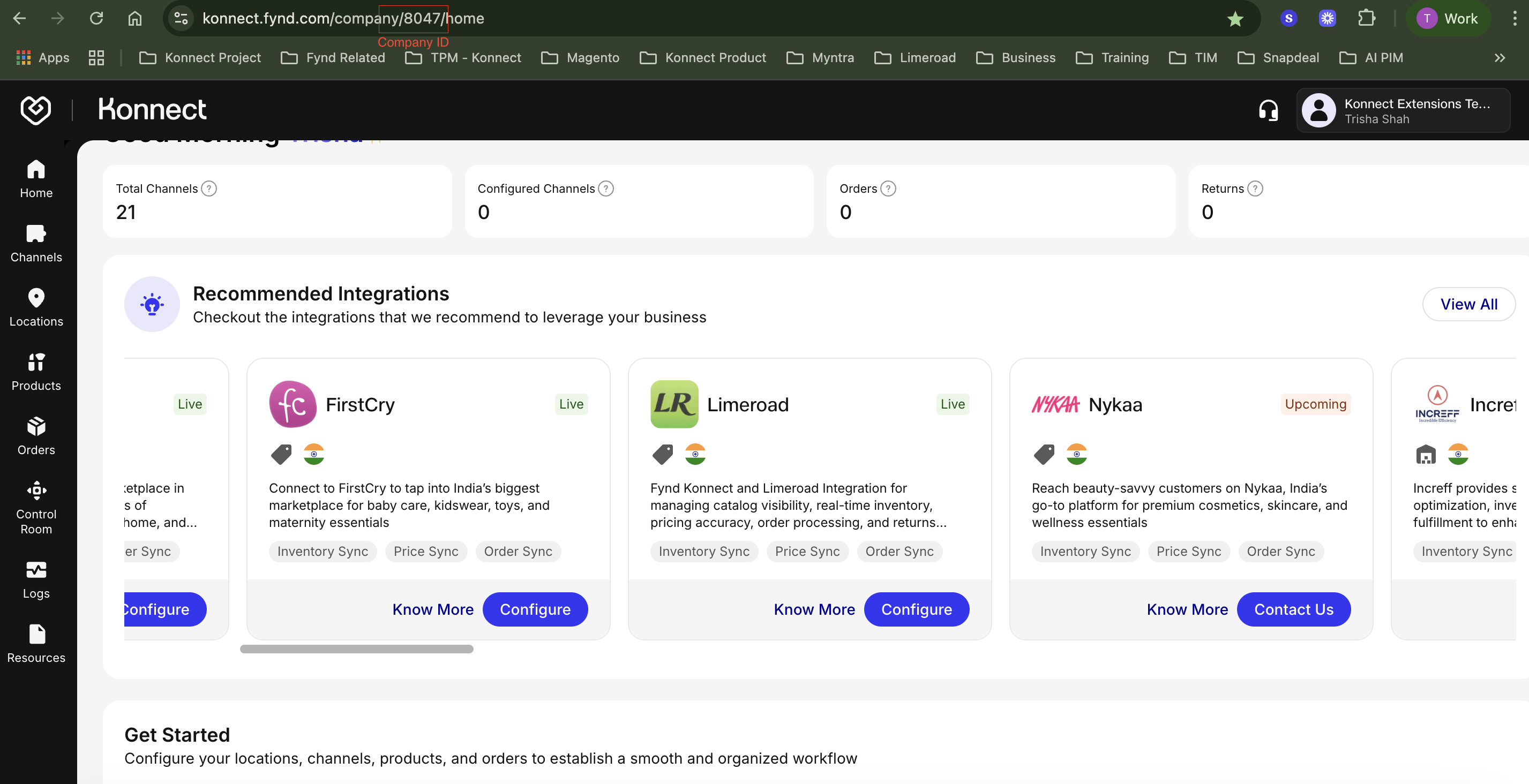
Figure 3: Fynd Konnect Platform Navigate to Channels → All Channels, search for Limeroad, and click Configure
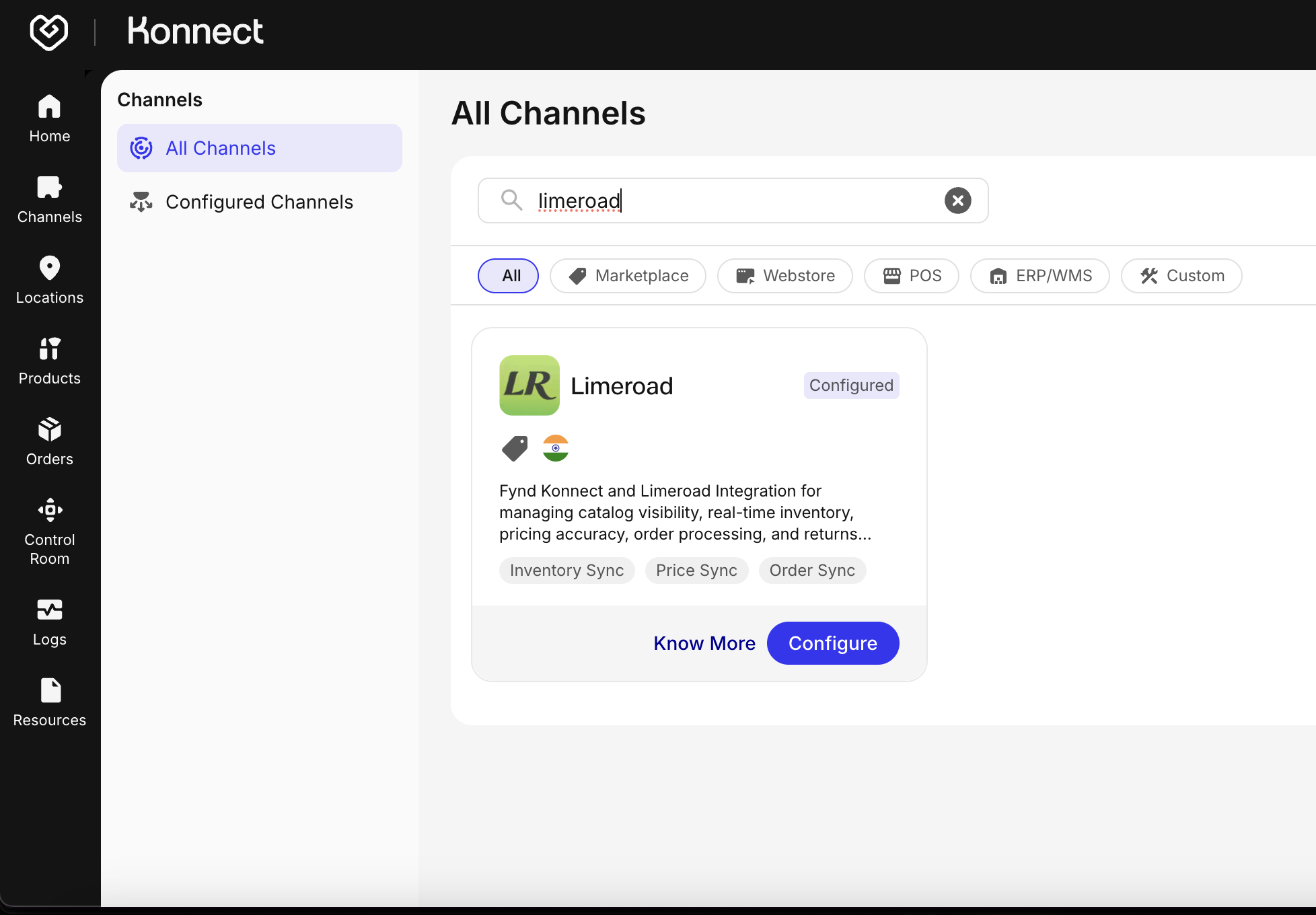
Figure 4: Limeroad Channel on Konnect A pop-up for Limeroad channel account creation will appear
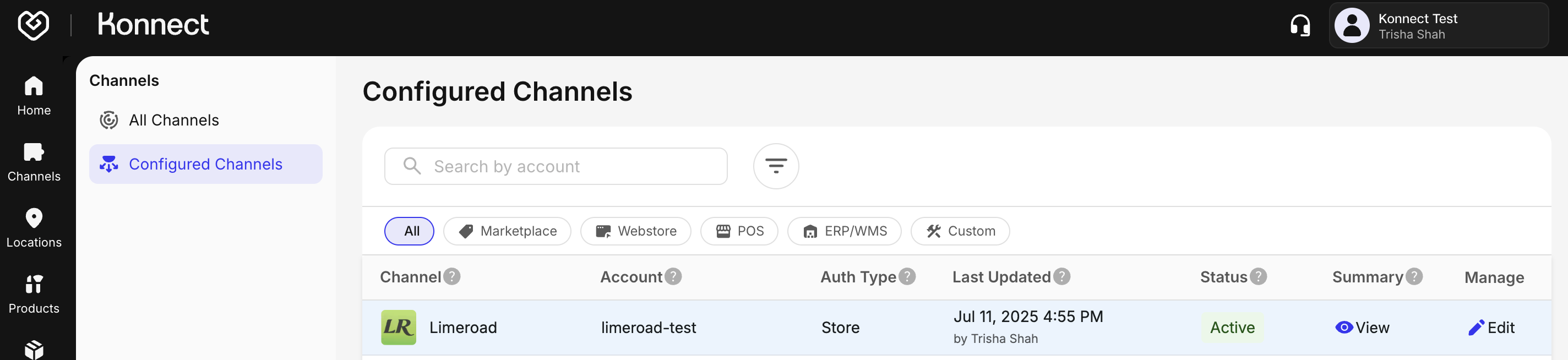
Figure 5: Configure Limeroad Channel
Account Details Configuration
This section forms the base for channel configuration. Make selections carefully as some fields are not editable later.
Know more about configuring the Account Details for a Store-Auth channel like Limeroad here
On the Account Details tab, enter the following:
- Account Name: Provide a unique name at the company level. Account Name cannot be modified once saved.
- Configuration Controls: Toggle the following options based on your requirements:
- Order Sync: Activate to auto-fetch/poll orders from Limeroad
- Order Sync From: Date from which orders should begin syncing
- Return Sync: Activate to manage returns from Limeroad
- Return Sync From: Date from which returns should begin syncing
- Product Mapping: Activate to map the Seller Identifier and Variant Identifier for seamless mapping between Konnect & Limeroad
- Inventory Sync: Activate for real-time inventory sync between Konnect and Limeroad
- Inventory Reconciliation: Activate to resolve mismatches and ensure inventory accuracy
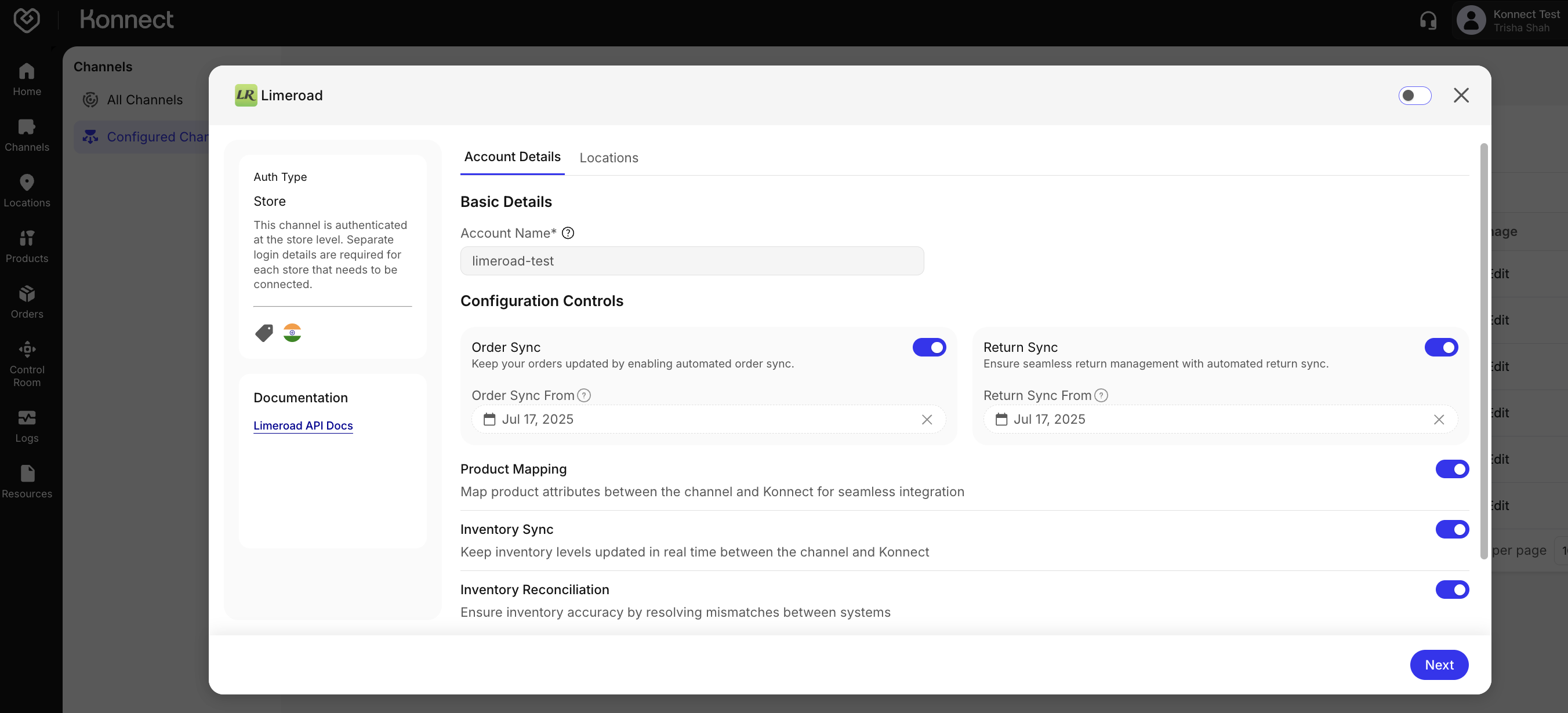
Figure 6: Limeroad Channel Configuration
Location and Credentials Setup
Know more about configuring Locations for a Store-Auth channel like Limeroad here
Click Next to proceed to the Location tab
Click Bulk Edit to update multiple entries at once
Credentials
- Navigate to Credentials → Manage
- Enter the Location Access Token received from Limeroad for each location/store
- Ensure each token is unique per location
- Click Save
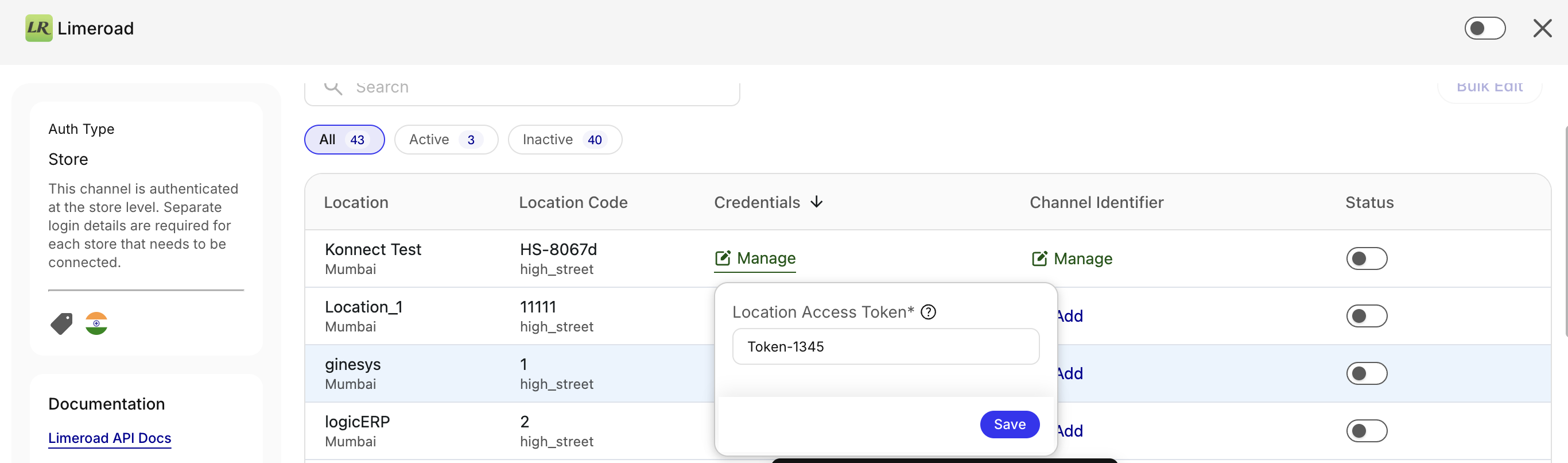
Figure 7: Limeroad Locations Credential Location Channel Identifier
- Navigate to Channel Identifier → Manage
- Enter the Limeroad Location Identifier for each location
- Ensure each identifier is unique
- Click Save
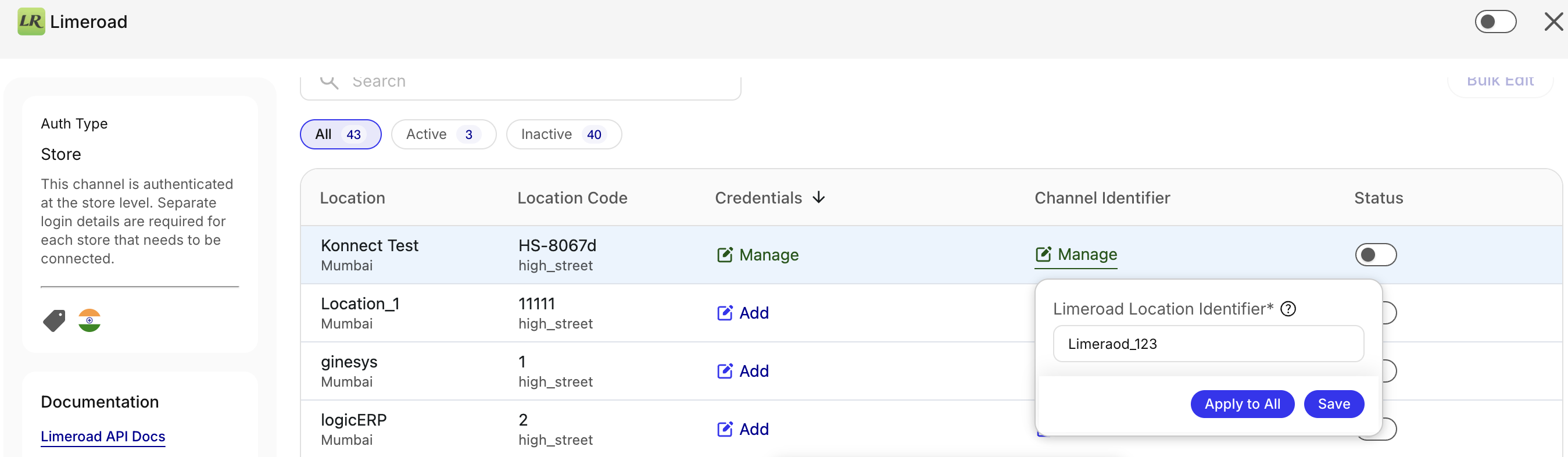
Figure 8: Limeroad Locations Identifier Status
- Toggle On to activate synchronization (orders & inventory)
- Toggle Off to disable synchronization temporarily
Submitting & Going Live
Pre-Submission Checklist
- Account name is accurate and unique
- All necessary toggles are enabled
- Order and Return sync dates are correctly set
- Location credentials are saved and validated
- Channel Location IDs are present
- Master toggle is On
Submit Configuration
- Click Submit in the bottom-right corner
- Look for the success popup: “Account created successfully.”
Post-Submission Verification
- Confirm the Limeroad account appears under Channels → Configured Channels
- Ensure the status is Active
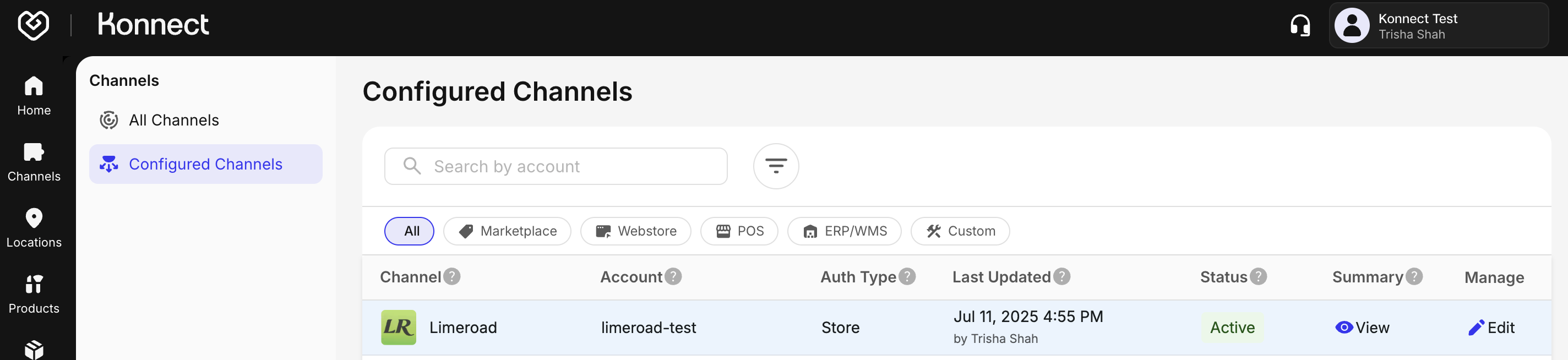
Figure 9: Limeroad Configured Channel
Summary Table for Toggles
| Setting | When Enabled | When Disabled |
|---|---|---|
| Order Sync | Orders auto-synced | No orders will be synced automatically |
| Return Sync | Automated return created and updated | Manual return handling |
| Product Mapping | Product linkage allowed | Orders & inventory would not sync |
| Inventory Sync | Real-time stock updates | No inventory update. Risk of overselling |
| Reconciliation | Auto-correct stock errors | Manual mismatch resolution |
Want to track your channel’s performance or get a consolidated view of your operations? Head over to Konnect’s Channel Summary feature. Learn more →