Product Mapping & Setup
This phase connects your internal Sellable Identifier to Variant Identifier on the Limeroad marketplace. Proper product mapping is essential to sync inventory, manage listings, and process orders. Navigate to Products → Channel Mapping
Limeroad Account Product List
Ensure the correct Limeroad account is selected: Go to Products, click the “More Options” menu (kebab menu), and select the appropriate Limeroad account to display its products.
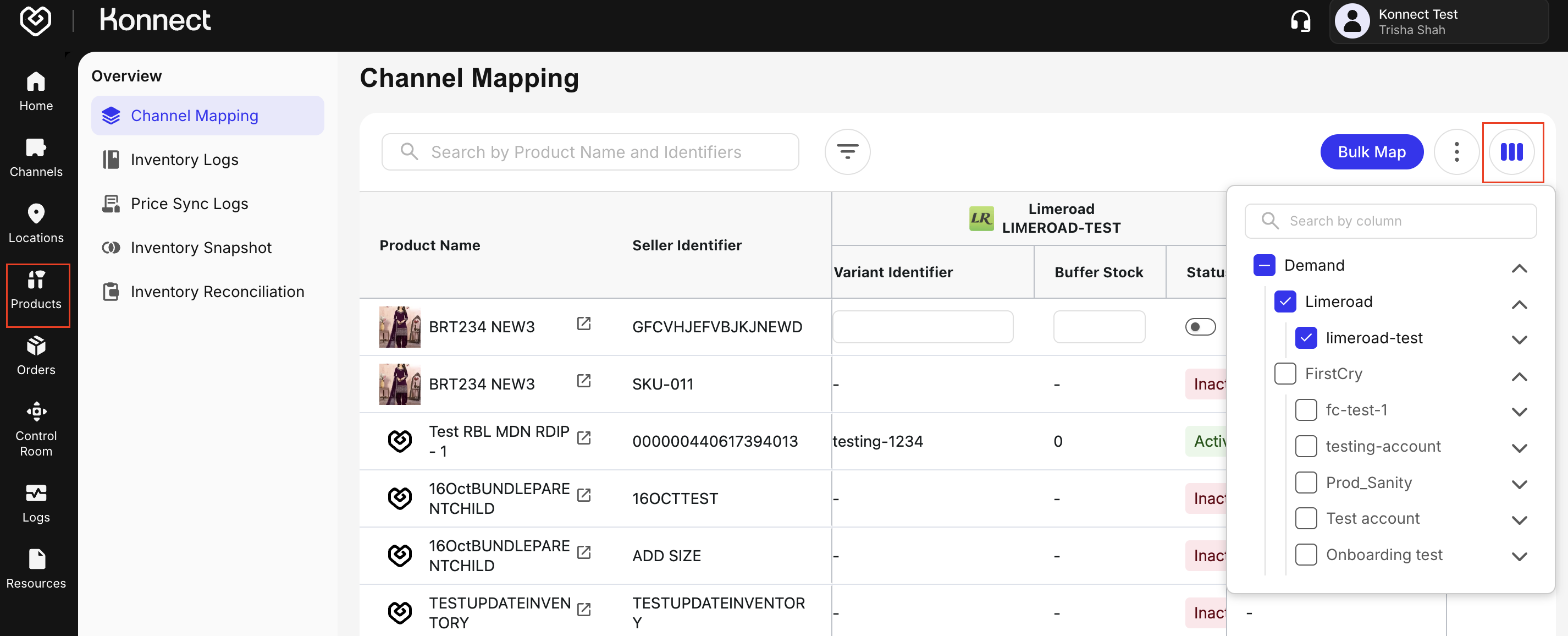
Figure 1: Limeroad Product List
Limeroad Product Buffer Stock & Status
Navigate to the Products tab.
Hover over the Action section of the desired product and click the Edit icon to update the Variant Identifier, Buffer Stock, and enable or disable the product Status as follows:
- Variant Identifier:
- Enter the Variant Identifier as listed in the Limeroad seller portal.
- This identifier is unique to each Seller Identifier. Ensure no two Variant Identifiers are the same.
- Buffer Stock: Buffer Stock is configured at the product level and applies to the Seller Identifier/Variant Identifier regardless of location-level settings.
- Status:
- Active Products:
- Appear on the Limeroad marketplace
- Sync inventory
- Are eligible to receive orders
- Inactive Products:
- Hidden from listings
- Do not sync inventory
- Are not eligible to receive orders
- Active Products:
- Variant Identifier:
To send the correct catalog, inventory, and prices to the marketplace, apply the following buffer-stock rules:
Location Buffer Stock Product Buffer Stock Sellable Qty Variant Stock sent to Limeroad 0 5 100 (100 − 5) = 95 10 5 100 (100 − 5) = 95 0 0 100 100 10 0 100 (100 − 10) = 90
Bulk Product Mapping Process
- Perform bulk SKU mapping by uploading a CSV or XLSX via the Bulk Map option:
- Click Bulk Map
- Select Channel as Limeroad
- Select the Limeroad Account
- Click Download Samples and choose:
- All Products
- Mapped Products
- Unmapped Products
The sample file downloads successfully.
Update the file with Variant Identifier and Status
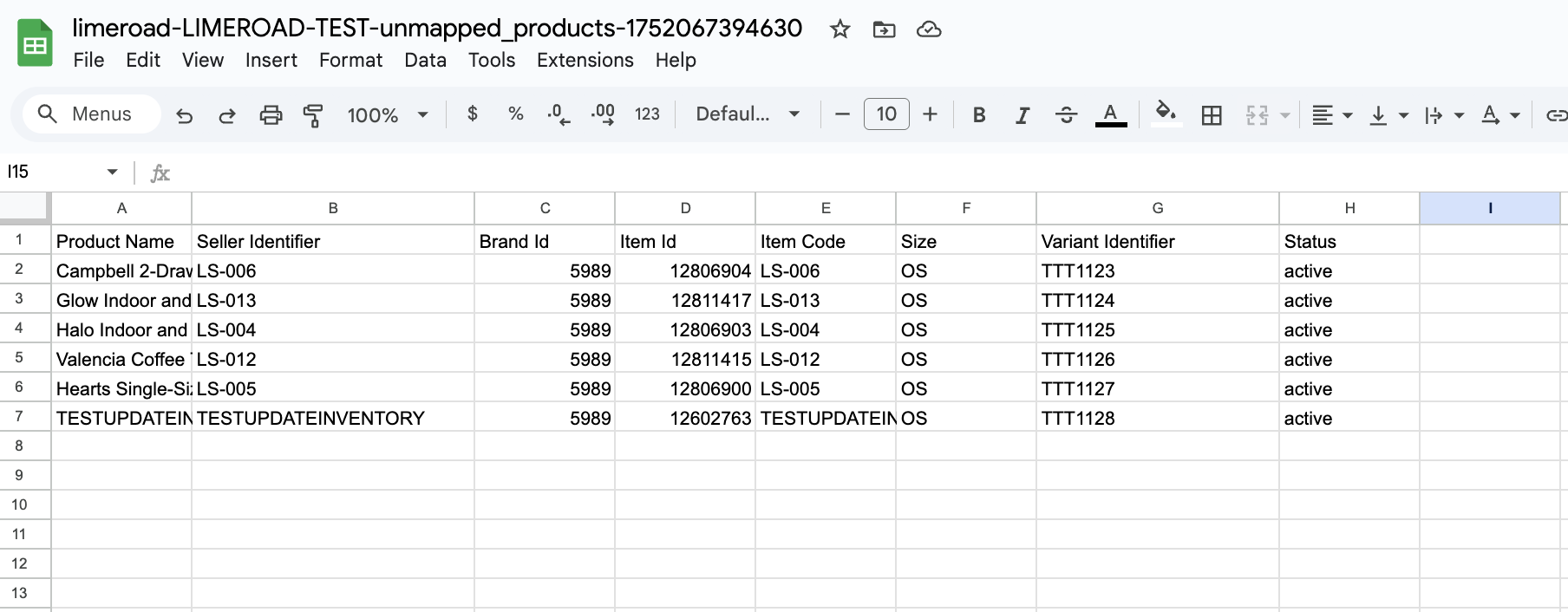
Figure: Limeroad Variant Identifier Sample Click Upload File to apply the mappings.
Verify updates on the product listing page.
To view bulk-mapping logs, click the three dots next to Bulk Map and select Bulk Mapping History.