Product Mapping & Setup
This phase connects your internal SKUs to Trendyol’s marketplace catalog. Proper product mapping is essential to sync inventory, manage listings, and process orders.
Understanding Product Mapping
Product mapping creates a relationship between:
- Your SKU (internal identifier)
- Trendyol Product ID (external identifier)
- Inventory Location
- Pricing
- Selling Status (
Active/Inactive)
Types of Mapping:
- Manual Mapping (for precision or missed SKUs)
- Bulk Mapping (via CSV/XLSX upload)
Manual Mapping Process
Learn more about Konnect's Channel Mapping Feature here
- Navigate to Products → Channel Mapping in the left-hand navigation menu.
- Click the kebab menu (three-vertical-dots icon) and select Trendyol under Demand.
- Click the Product ID field to enter the marketplace identifier.
- Activate each SKU in the Status column once mapping is done.
- (Optional) Specify Buffer Stock, toggle Status to Active, and click Save (✓). Buffer stock prevents overselling by holding back the specified quantity.
Bulk Mapping Process
Learn more about Konnect's Bulk Mapping Feature here
On Products → Channel Mapping, select Bulk Map.
Upload your CSV or XLSX file.
To view logs, click the three-dot menu next to Bulk Map and choose Bulk Mapping History.
Activate mapped SKUs in the Status column.
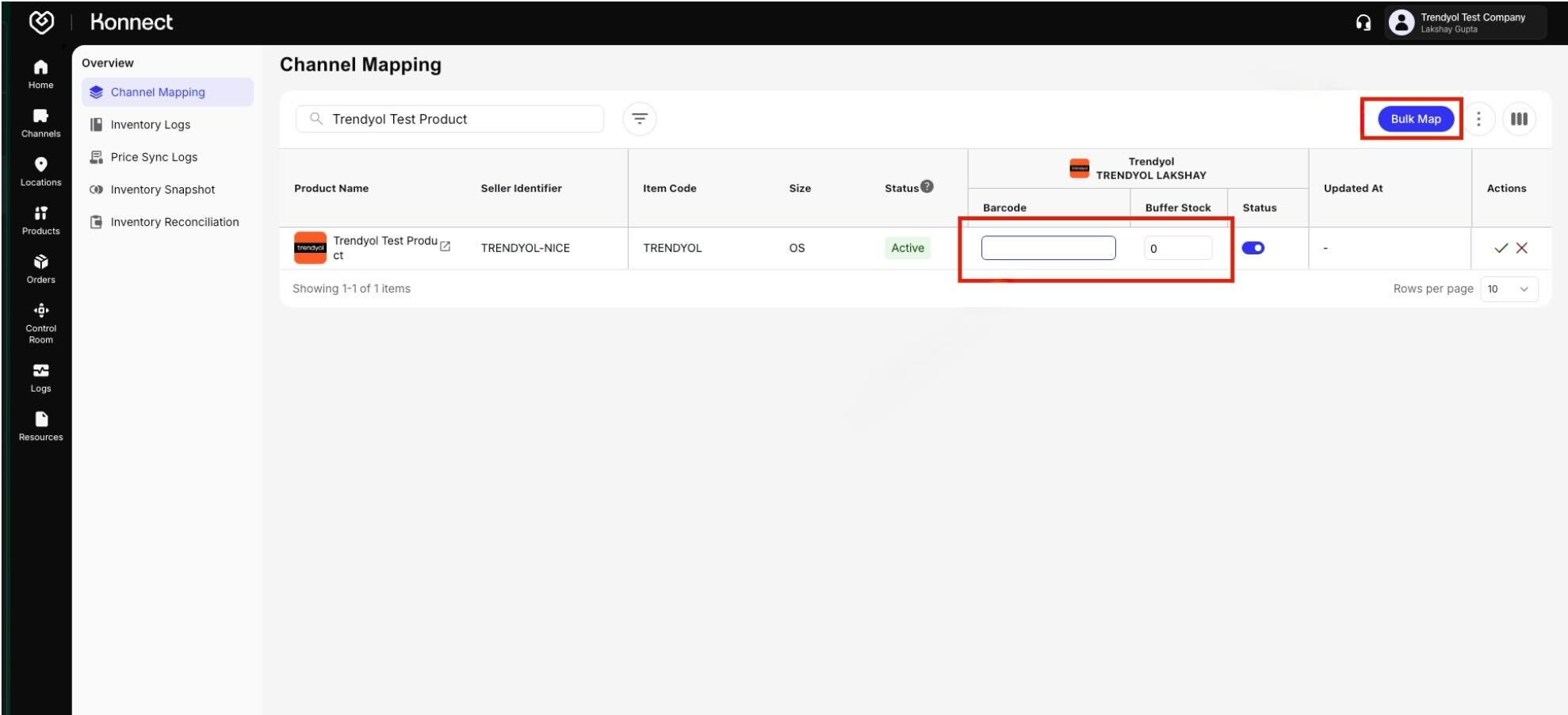
Figure 2: Trendyol Bulk Mapping
Product Activation & Status Management
Active Products:
- Appear on Trendyol marketplace
- Sync inventory
- Eligible to receive orders
Inactive Products:
- Hidden from listings
- Do not sync inventory
- Useful for seasonal SKUs or testing
Activation Options:
- Toggle individual SKUs and click Save (✓)
- Use checkboxes to Bulk Activate / Deactivate
Advanced Mapping Features
Buffer Stock Management:
- Set at SKU, Location, or Channel level
- Example: 100 units total, 10 buffer → 90 available
Product Attribute Mapping:
- Standard: Brand, Size, Color, Category
Variant Mapping:
- Map each size/color/pack variant as a separate SKU, linking to its Trendyol Product ID.