Configure Meesho Channel on Fynd Konnect
This guide walks you through connecting your Fynd Konnect instance to the Meesho channel—no code changes required. You will set up account details, locations, and toggles to enable end-to-end sync.
Initiate Configuration
Log into Fynd Konnect ↗.
Navigate to Channels → All Channels, then search for Meesho or switch to the Marketplace tab and locate Meesho.
Click Configure next to the channel.
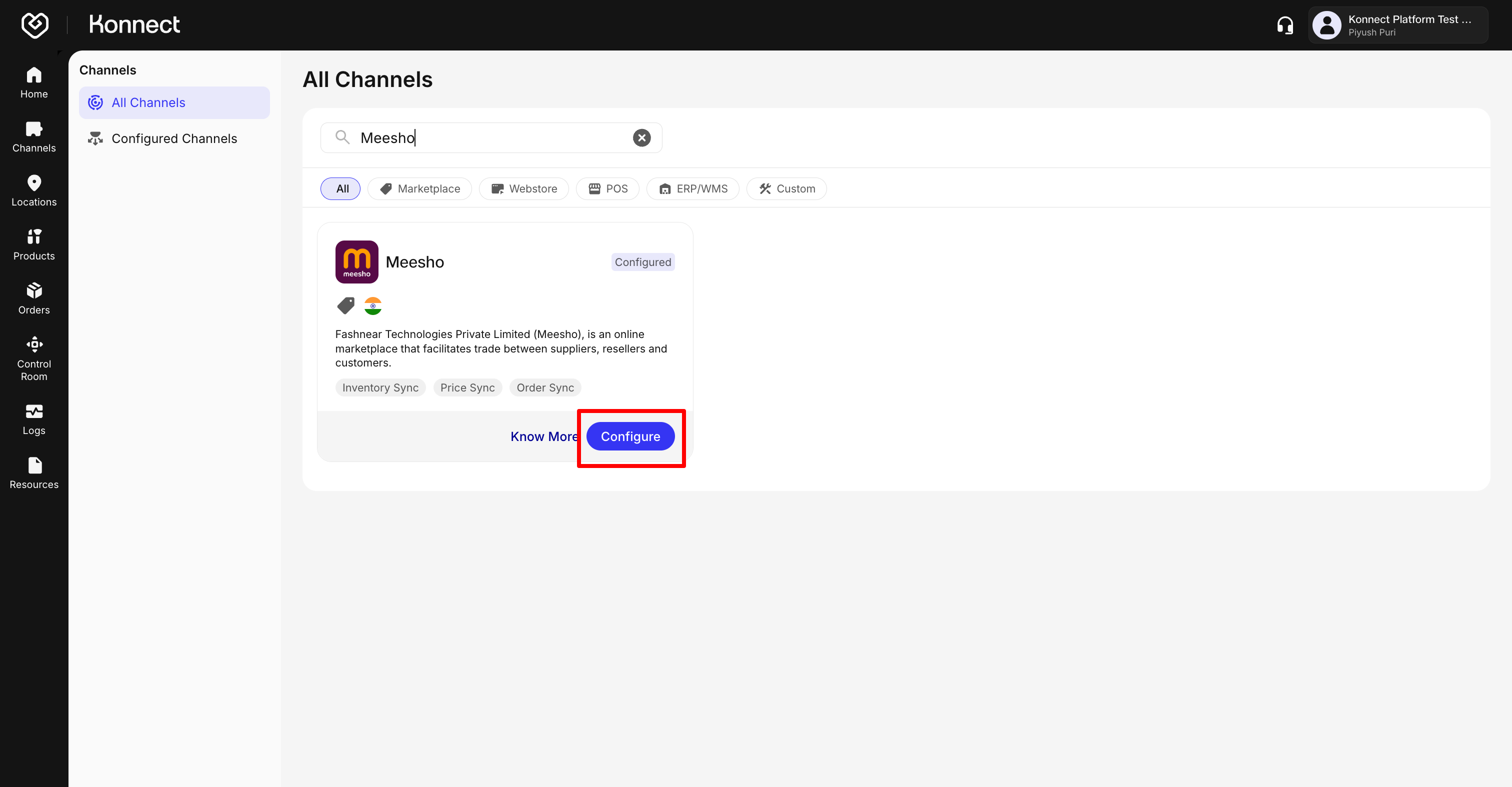
Figure 1: Meesho Channel on Konnect
Account Details Configuration
Know more about Configuring the Account Details here
On the Account Details tab, enter:
Account Name: Provide a unique name at the company level. This cannot be modified once saved.
Configuration Controls: Toggle the following options based on your requirements:
- Order Sync- Enable to auto-fetch all new orders from Meesho
- Order Sync From- Specify the start date for order sync
- Return Sync- Enable to ingest and sync returns from Meesho
- Return Sync From- Specify the start date for return sync
- Product Mapping- Enable to link Fynd SKUs (or seller identifiers) with Meesho Product IDs
- Inventory Sync- Enable to send real-time inventory updates to Meesho
- Master Toggle- Activate/Deactivate the entire channel
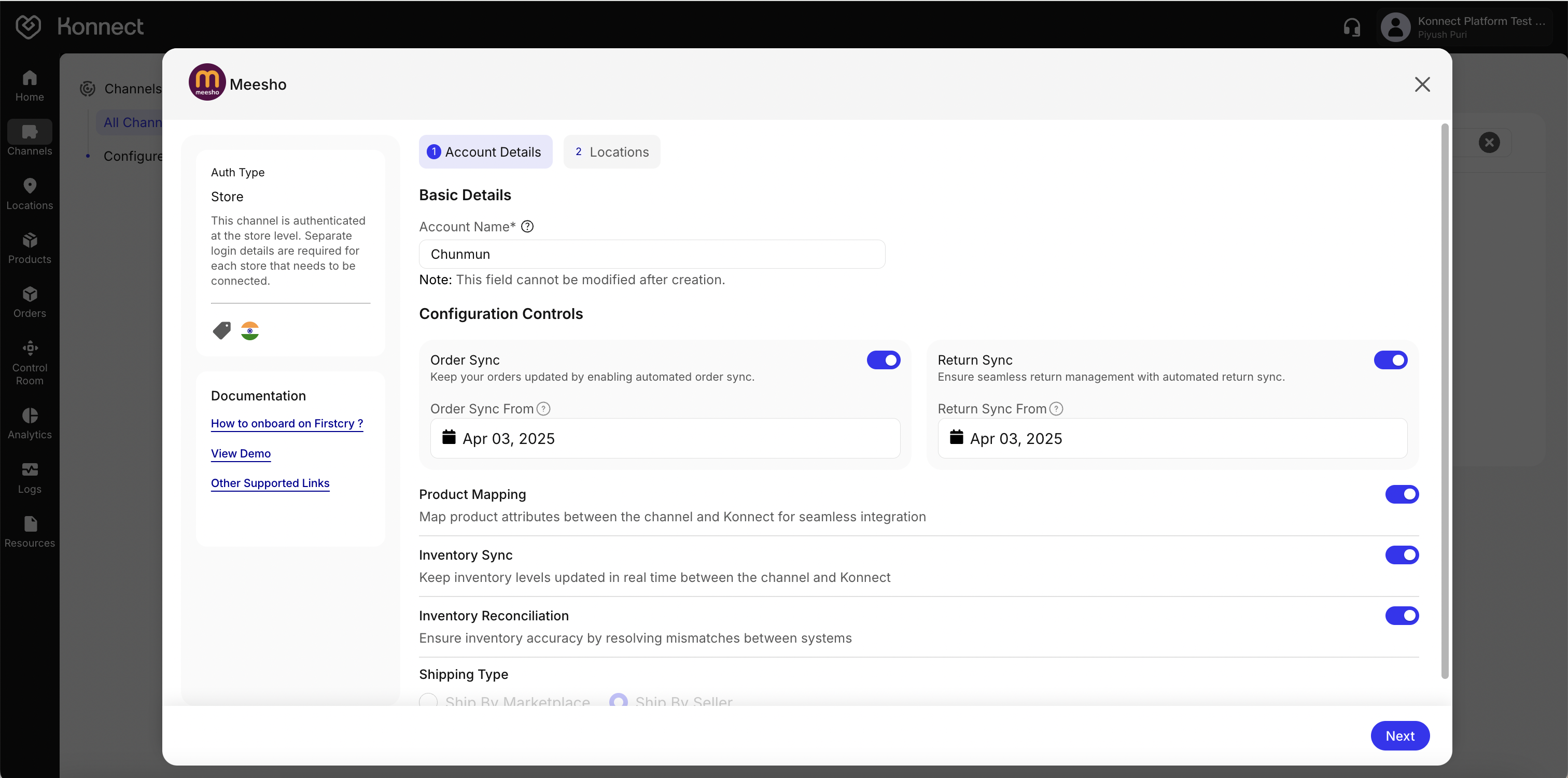
Figure 2: Account Details Configuration - Order Sync- Enable to auto-fetch all new orders from Meesho
Location and Credentials Setup
Click Next to open the Locations tab.
Meesho is authenticated at the store level—each location requires its own credentials:
- Refresh Token: Provided by Meesho for each location code.
- Fynd Seller Identifier: The unique location code shared with Meesho.
- Click Validate. If invalid, recheck credentials or contact your channel admin.
- After validation, click Add Channel Location ID, enter Channel Location Code and Channel Warehouse ID, then click Manage (or Save Changes).
Locations List
- Each row shows Location Name, Location Code, Channel Location ID, and Status.
- Use the search bar or filters (All, Active, Inactive) to find locations.
Activating Locations
- Toggle Status:
- On: Enables data sync (orders & inventory)
- Off: Pauses sync
- For bulk updates, select multiple rows, click Bulk Edit, modify credentials or status, then click Done or Update.
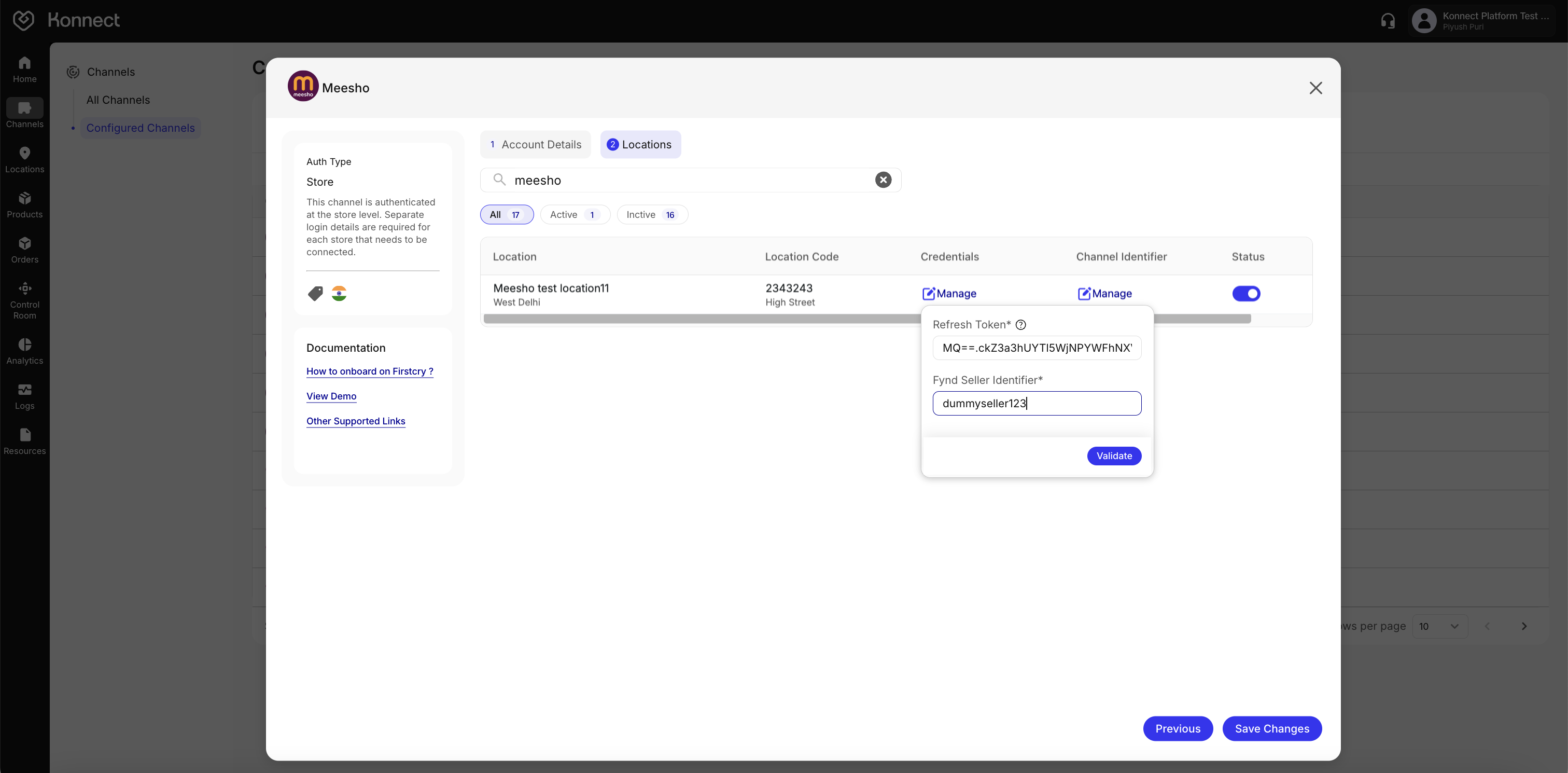
Figure 3: Refresh Token & Fynd Seller Identifier 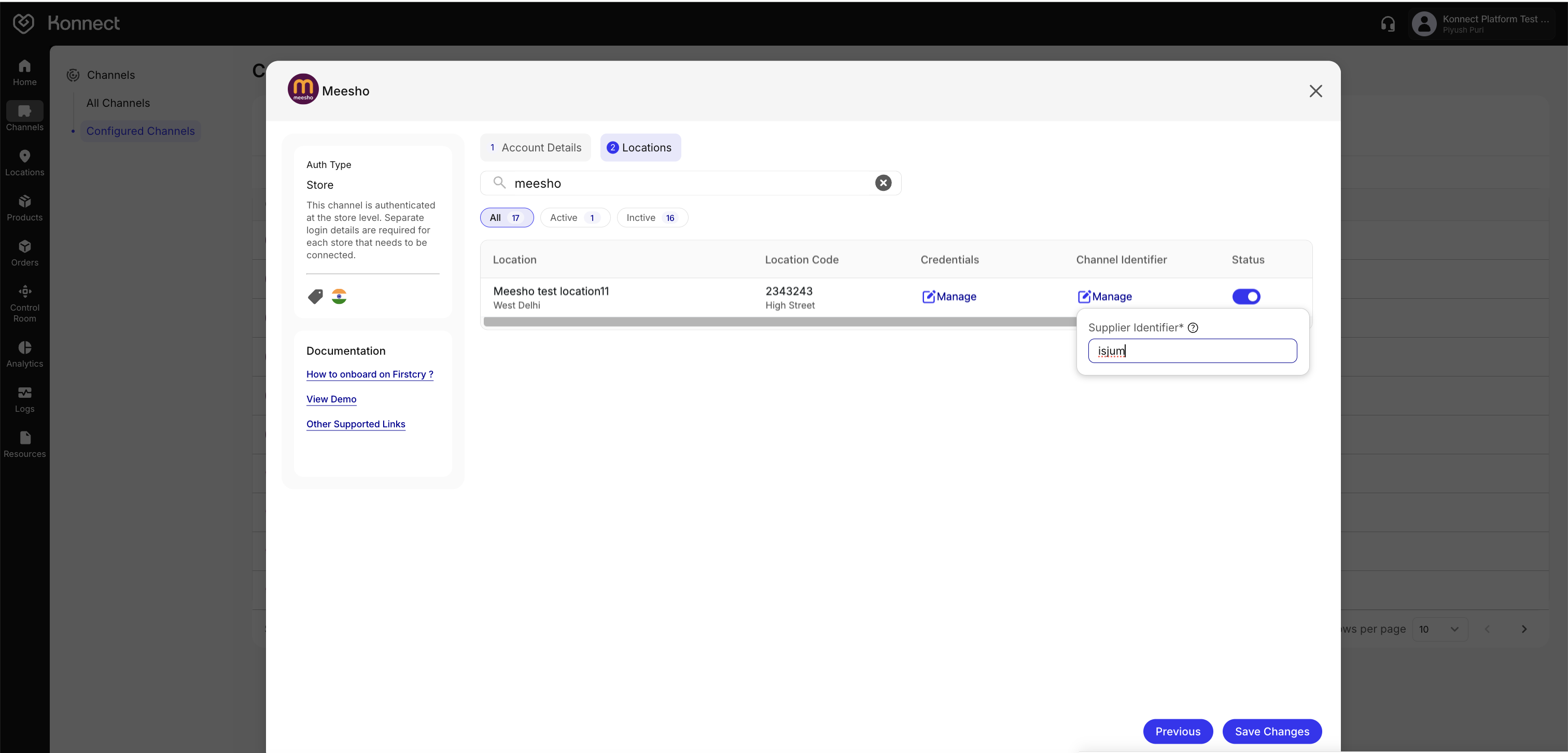
Figure 4: Add Channel Identifiers - Toggle Status:
Submitting & Going Live
Pre-Submission Checklist
- Account Name is accurate and unique
- All required toggles are enabled
- Order & Return sync dates are set correctly
- Location credentials are saved and validated
- Channel Location IDs are present
- Master toggle is On
Submit Configuration
- Click Submit (bottom-right).
- Look for success popup: “Account created successfully.”
Post-Submission Verification
- Switch to Configured Channels tab.
- Confirm Meesho appears with status Active.
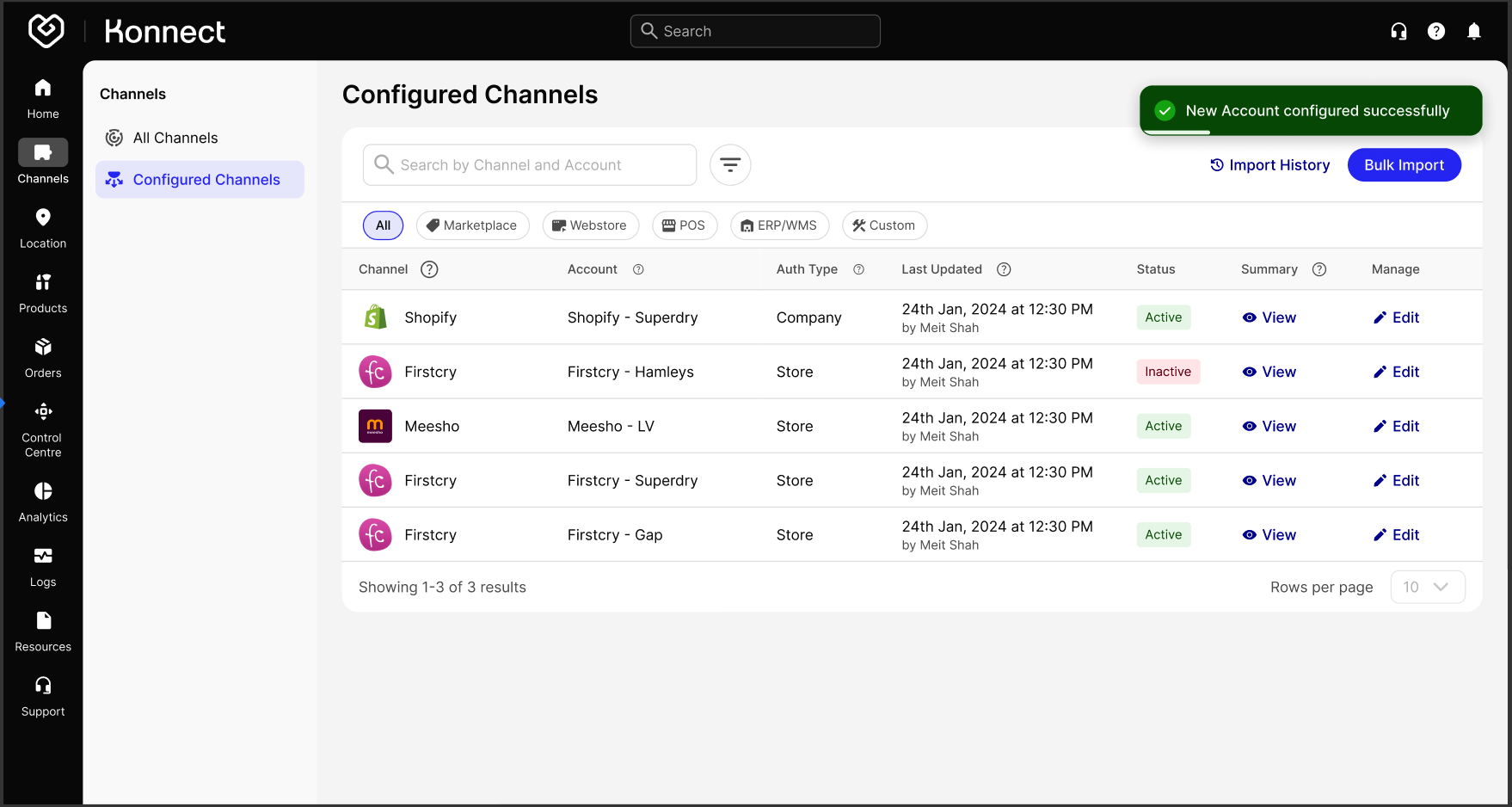
Figure 5: Channel Successfully Configured
Summary of Toggle Behaviors
| Setting | When Enabled | When Disabled |
|---|---|---|
| Order Sync | Orders auto-fetched from Meesho | No automatic order import |
| Return Sync | Returns auto-ingested and updated | Manual return handling |
| Product Mapping | Enables product SKU ↔ Meesho ID linkage | Orders & inventory will not sync |
| Inventory Sync | Real-time stock updates | No inventory updates (risk of oversell) |
| Master Toggle | Activates the entire channel | Deactivates all sync features |
Want to track your channel’s performance or get a consolidated view of your operations? Head over to Konnect’s Channel Summary feature. Learn more →