Register on the Shopee Seller Portal
This phase details the steps required to become a registered seller on Shopee and obtain the necessary credentials to initiate the configuration within Fynd Konnect.
How to register on Shopee seller portal?
To sell on Shopee, we need to have a Shopee account first. Only then we can register as a seller. Here are the steps to follow:
Create & verify your Shopee account
Sign up via email, phone, Facebook, or Google on the link - Shopee Buyer Signup ↗
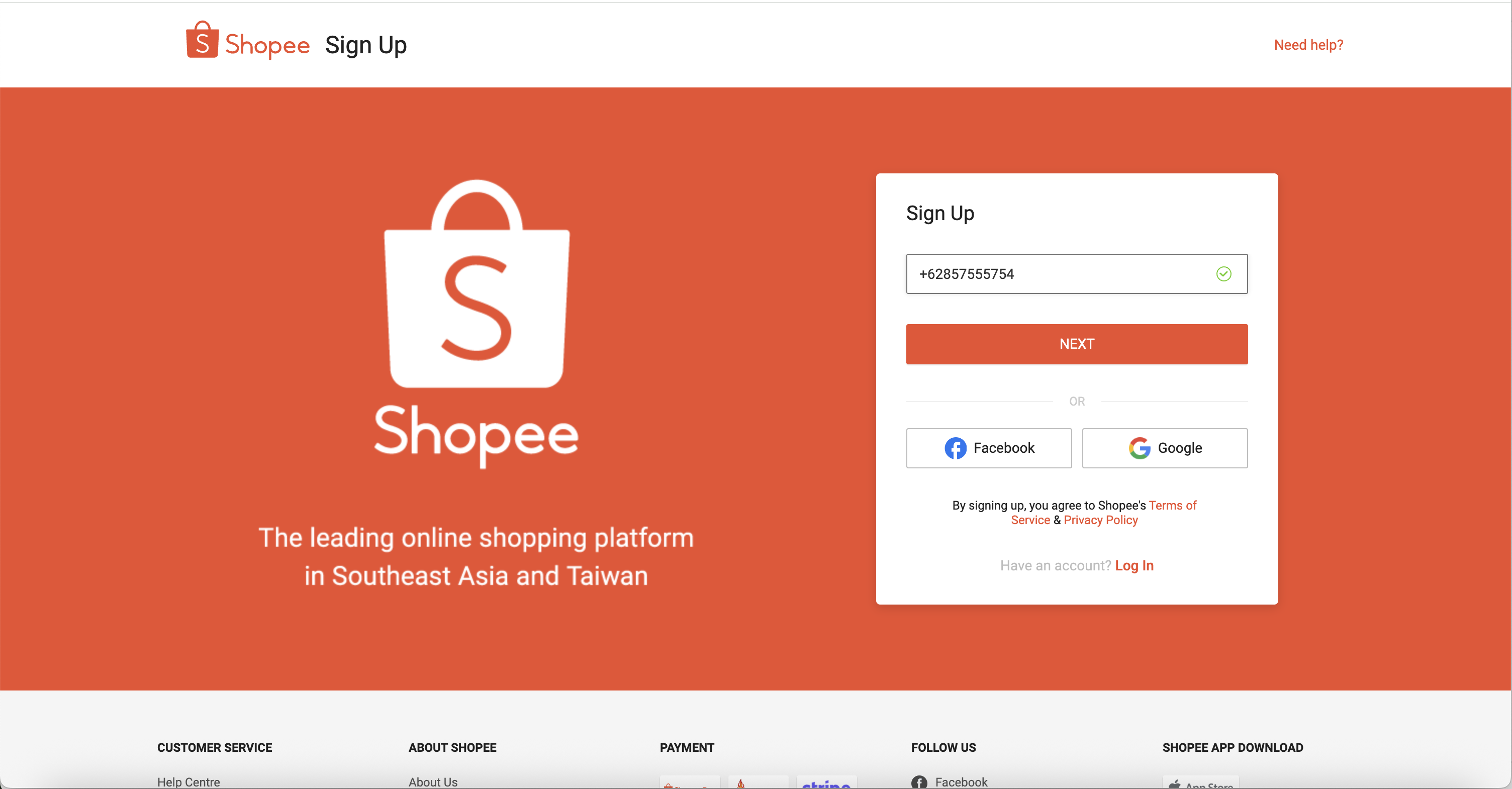
Figure 1: Shopee Seller Centre Verify your account with a 6-digit SMS or email code.
Once verified, setup a strong password for your account to keep it protected.
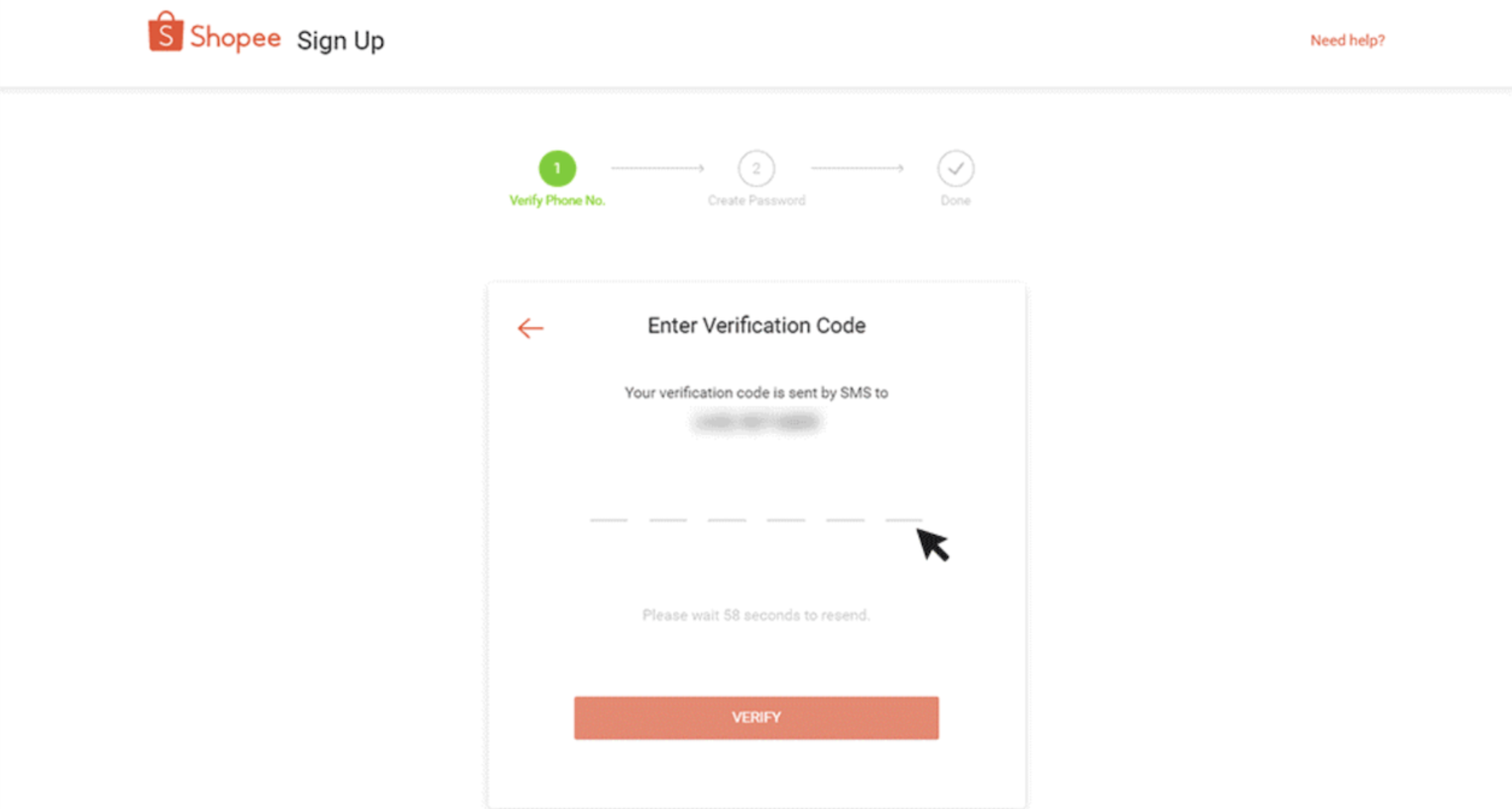
Figure 2: Buyer Account Creation
Register for a Seller account via Seller Centre
For detailed info, visit - Seller Education Hub ↗
Login to your Shopee account which was created in the previous steps
In the app: tap Me → Start Selling. On desktop: click Seller Centre after logging in.
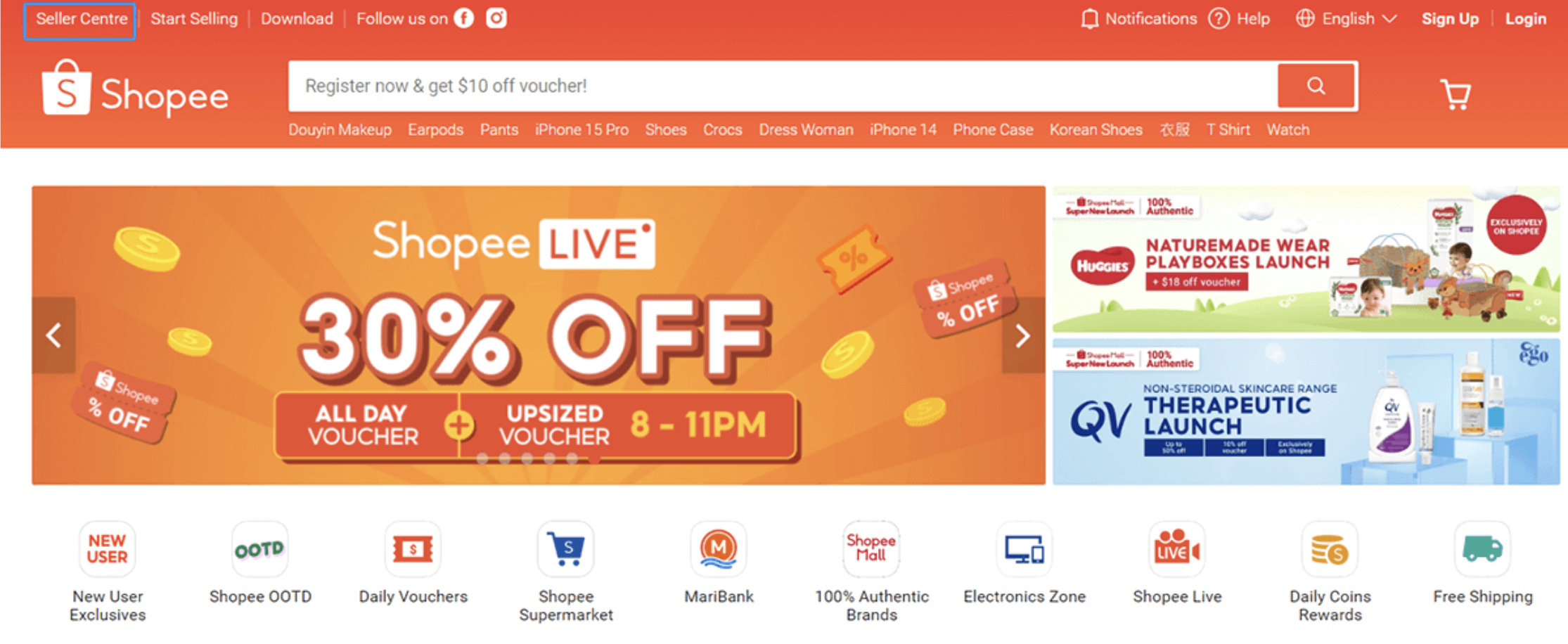
Figure 3: Navigate to Shopee Seller Centre This will redirect you to the Seller Registration page ↗
Click Start Registration and enter your information accordingly on the pages that follow.
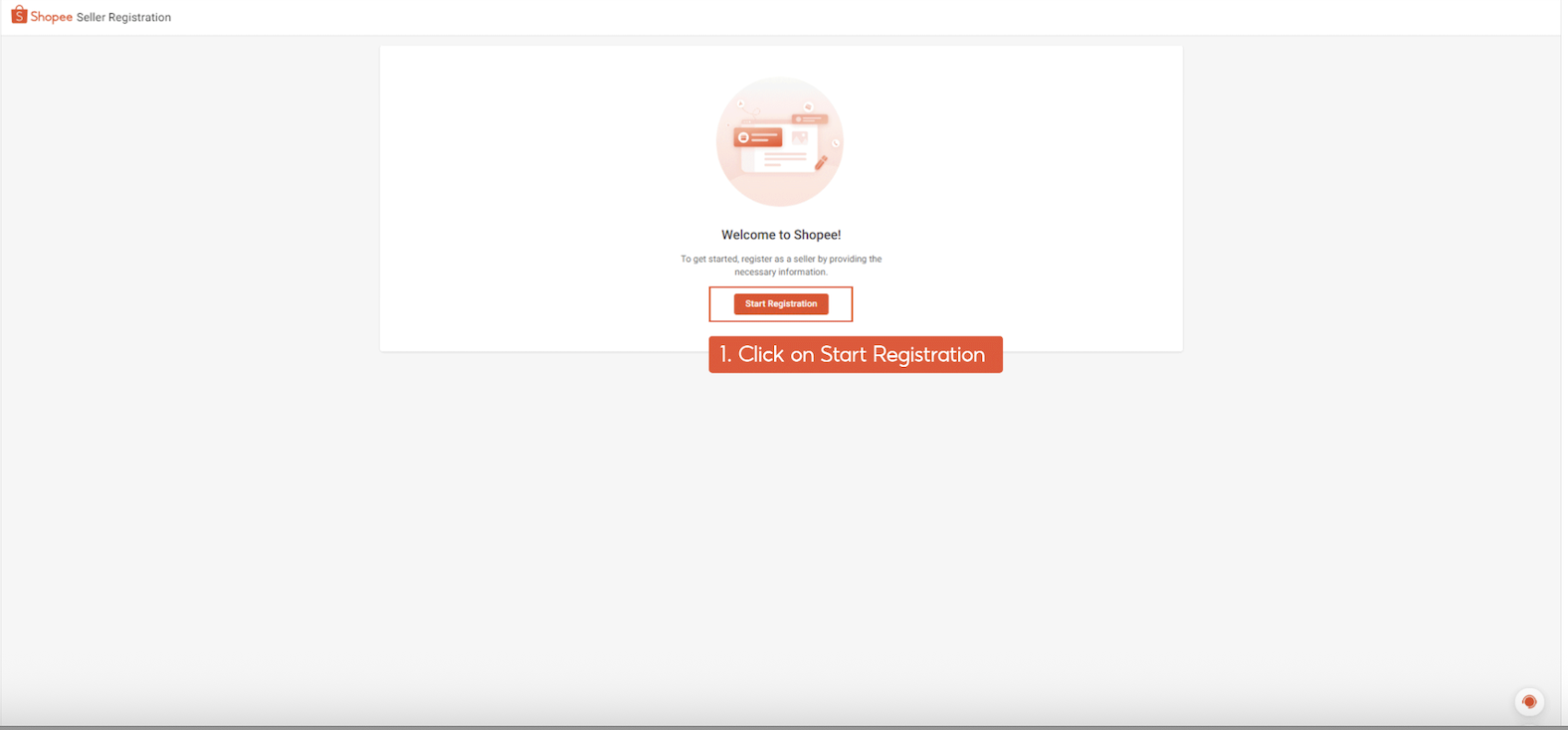
Figure 4: Account Registration
Access Seller Centre & choose seller type
Select Individual or Business/Registered Entity and provide your details and business registration if applicable.
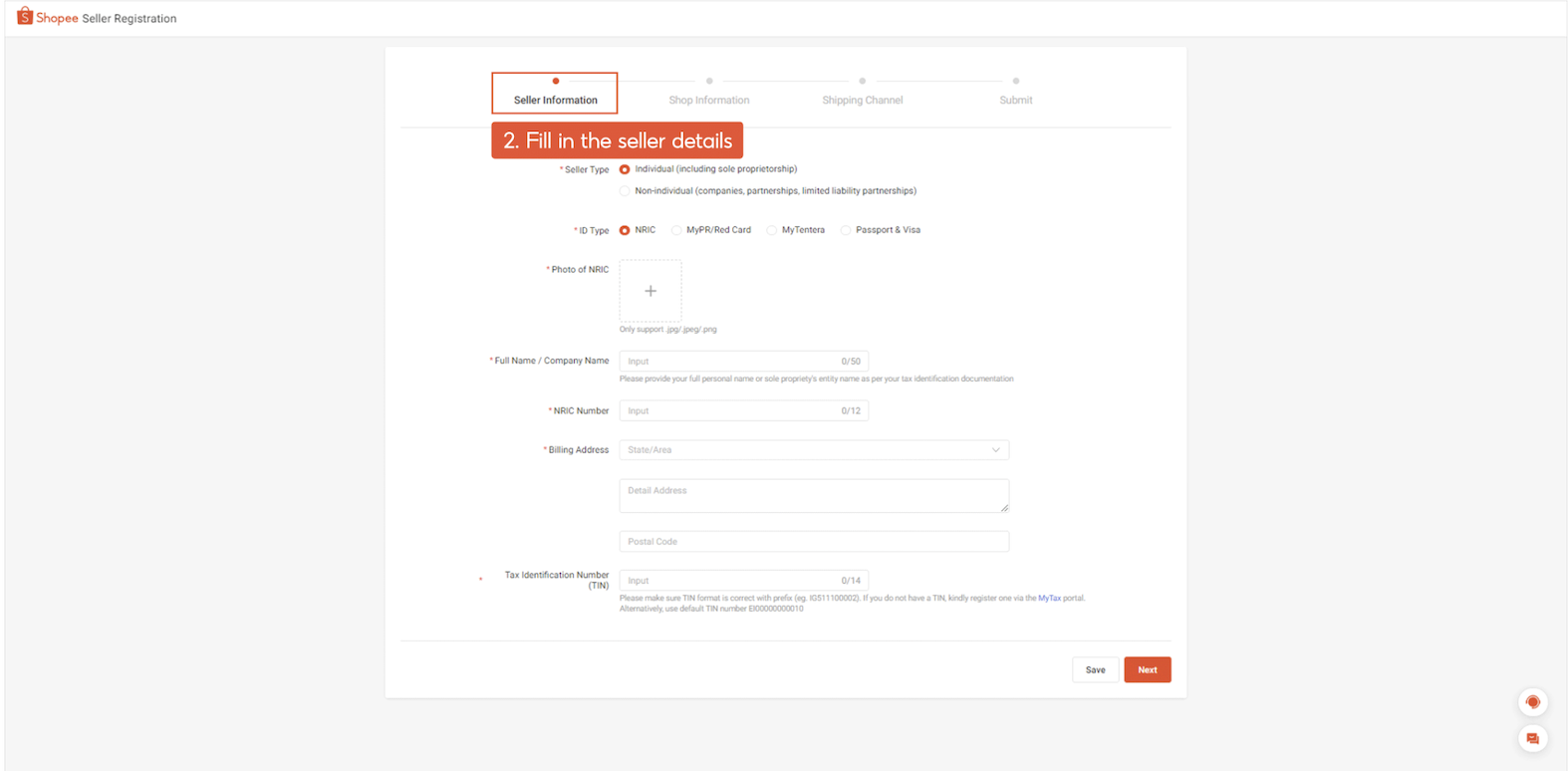
Figure 5: Choose Seller Type
Complete shop profile
Provide shop name, logo, description, and pickup address.
Shopee will also ask for identity/business documents and bank account info for payouts.
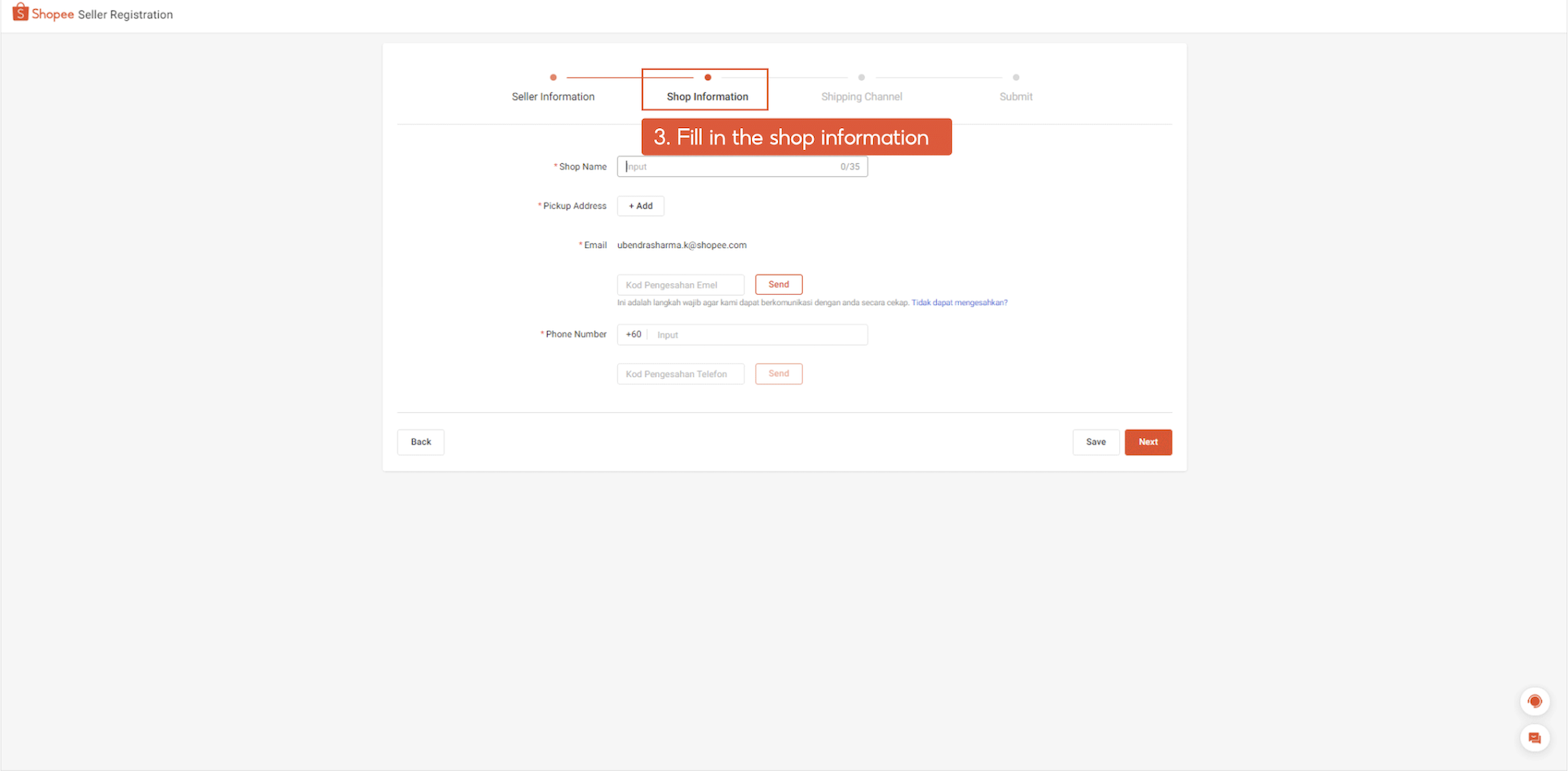
Figure 6: Shop Profile
Set up shipping channel
Opt into at least one shipping channel (e.g., Shopee Xpress or third-party logistics) based on your pickup location.
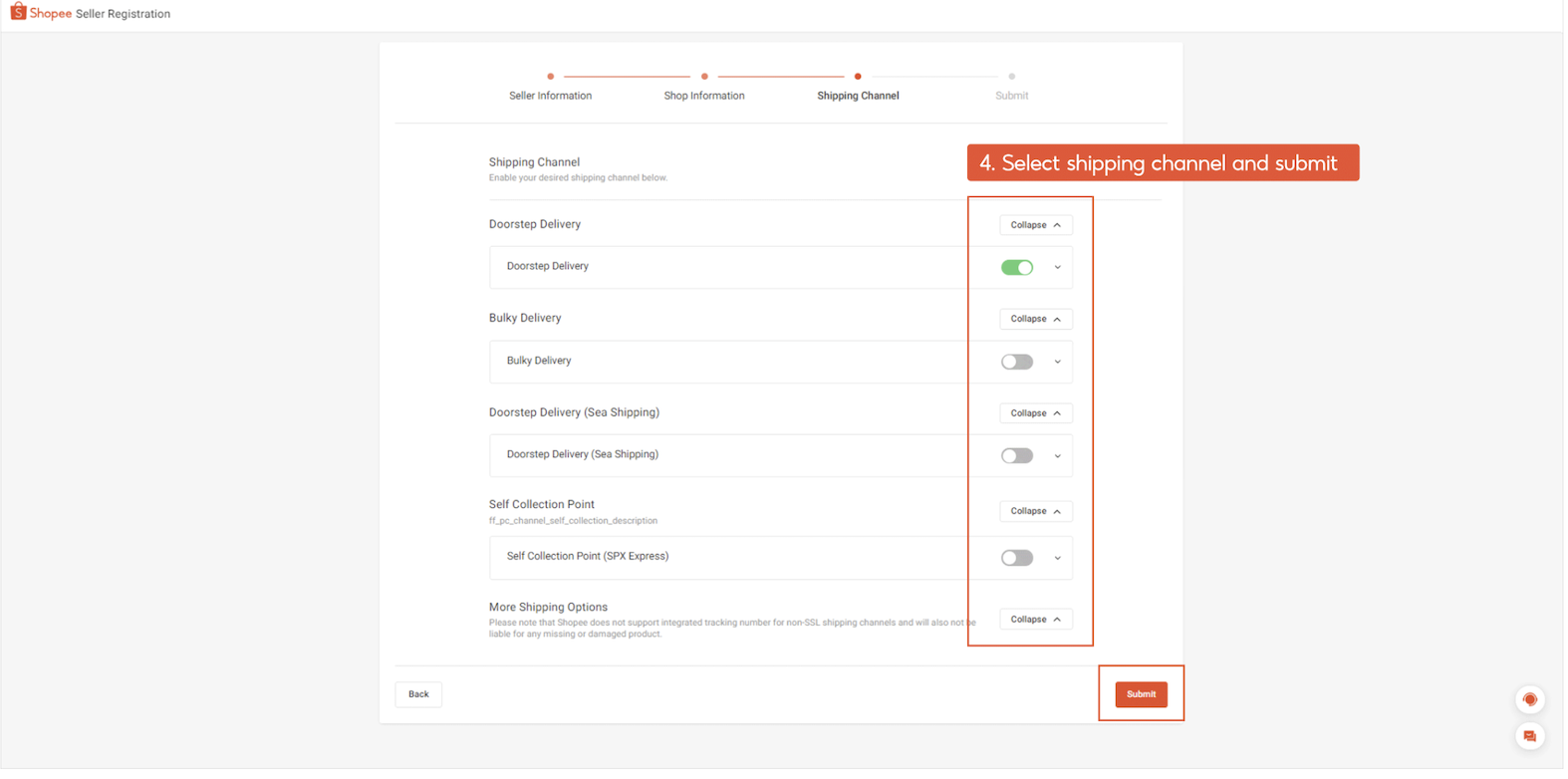
Figure 7: Shipping Channels
Submit & get approved
- Review and submit your store registration form.
- Shopee typically takes 5-10 business days for review, especially for Shopee Mall or business accounts.
List products and go live
Once approved, create your first listings (product info, images, price, stock, shipping).
Minimum of 5 products within 30 days may be required to fully activate the account.
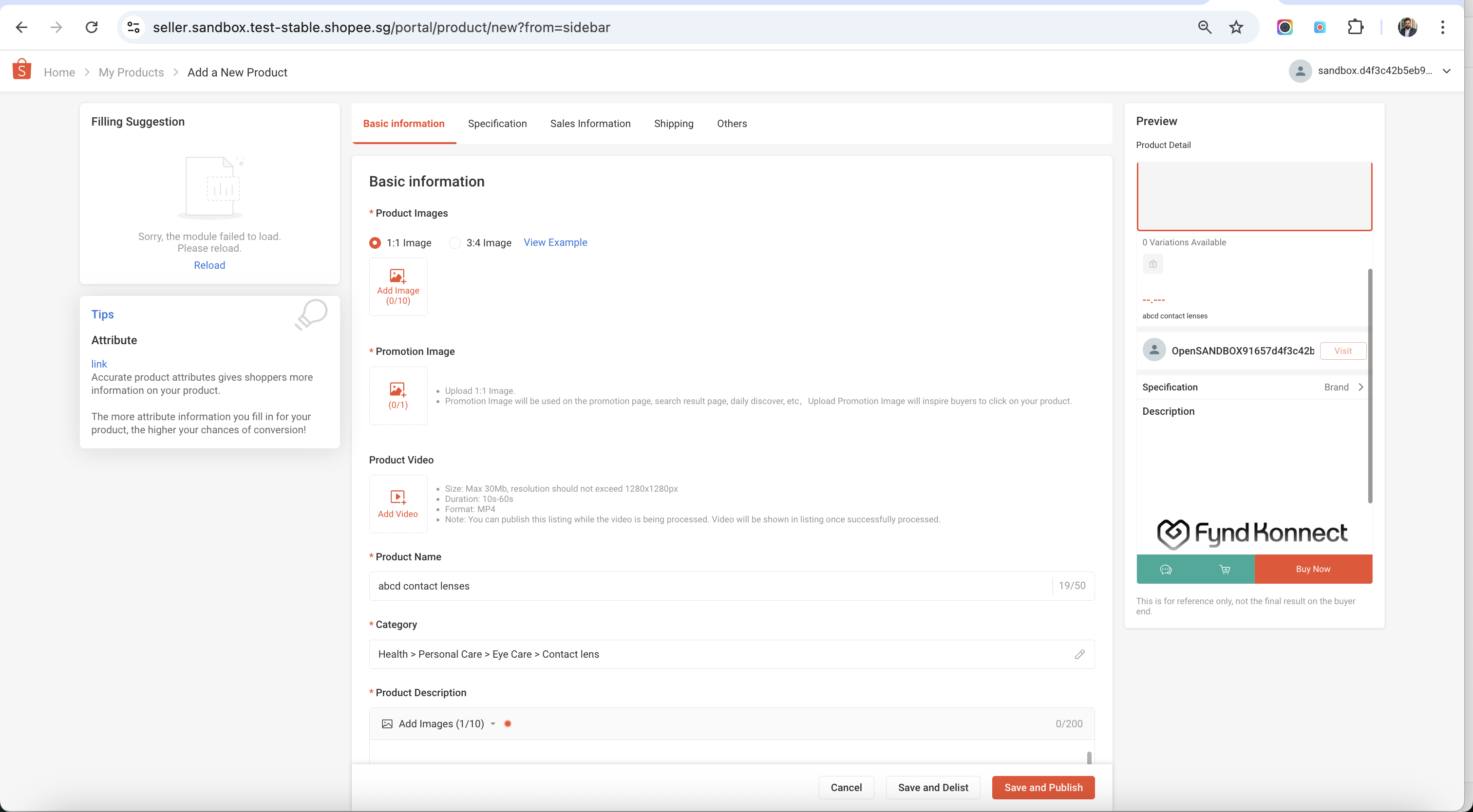
Figure 8: Create Listings 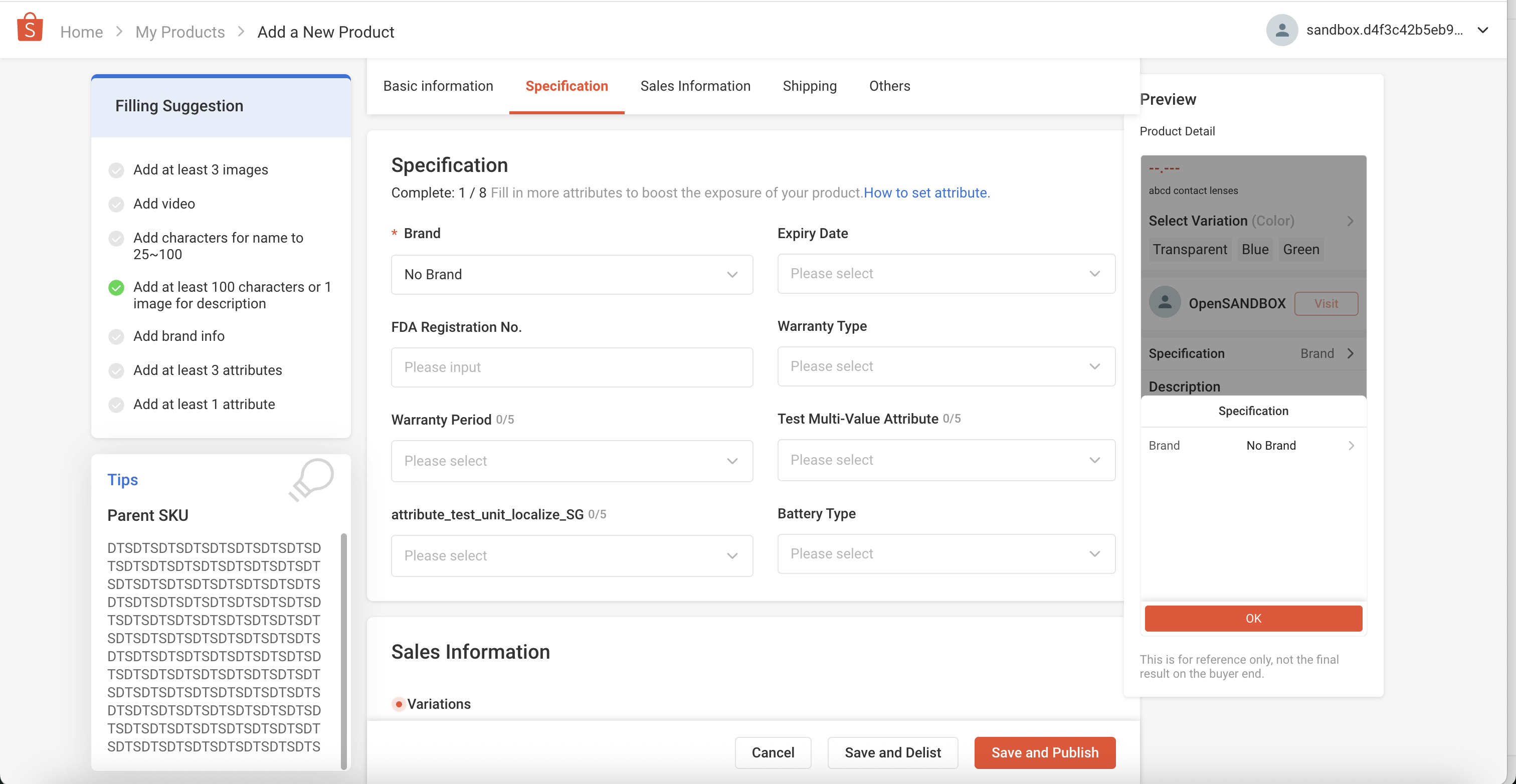
Figure 9: Product Details 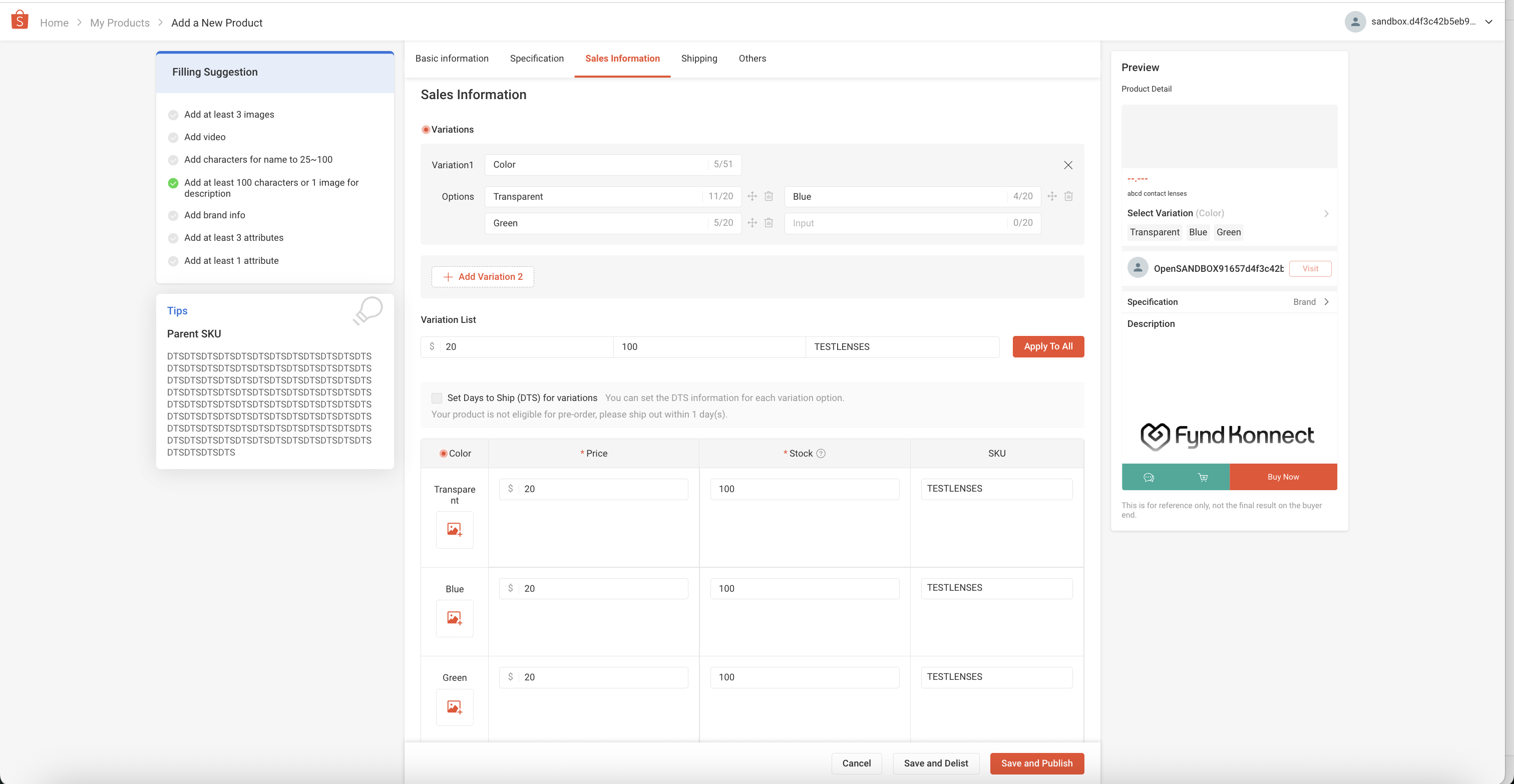
Figure 10: Pricing & Stock 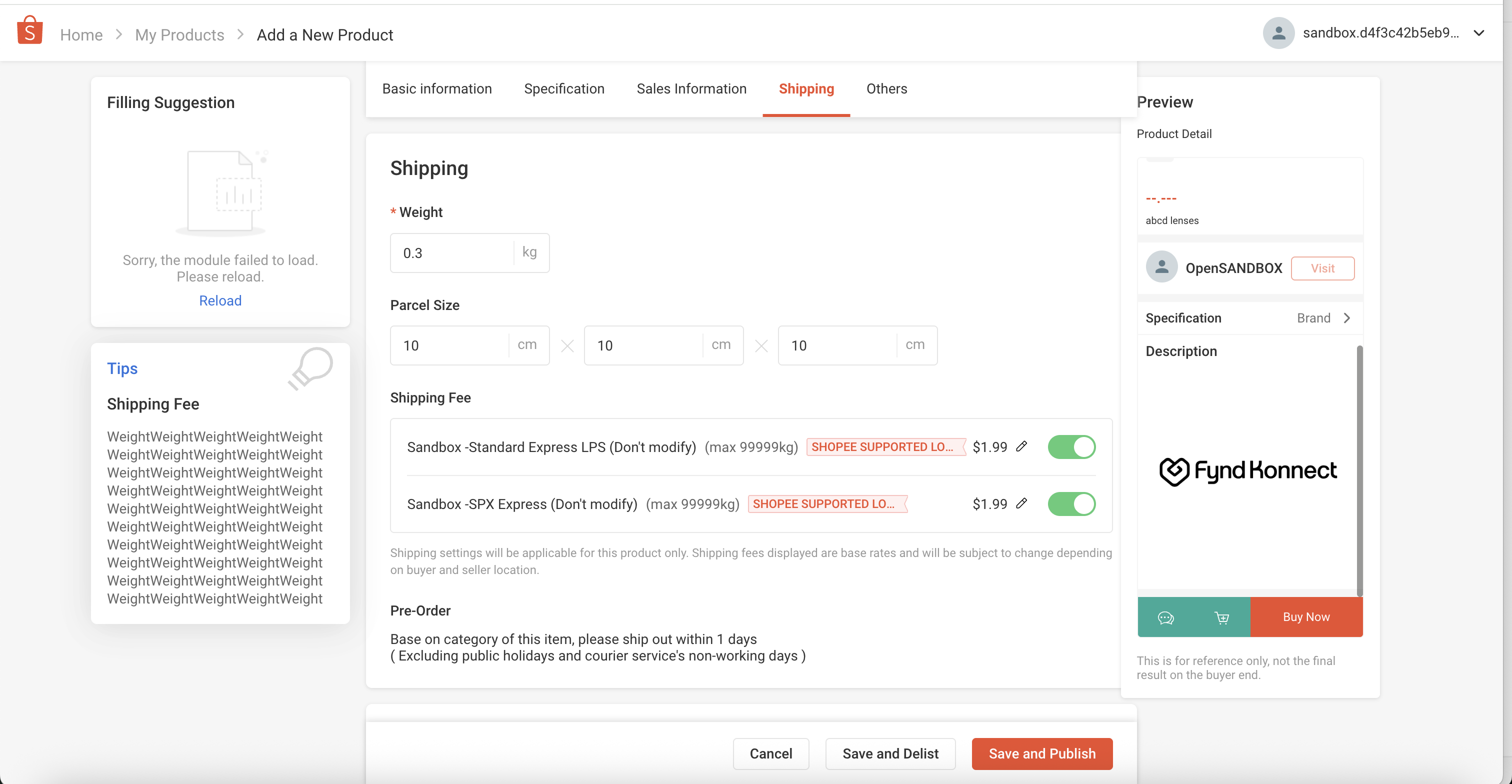
Figure 11: Shipping Setup Once all the details are filled, click on “Save and Publish“ to list your product on the product listings page. Listed products will appear as follows
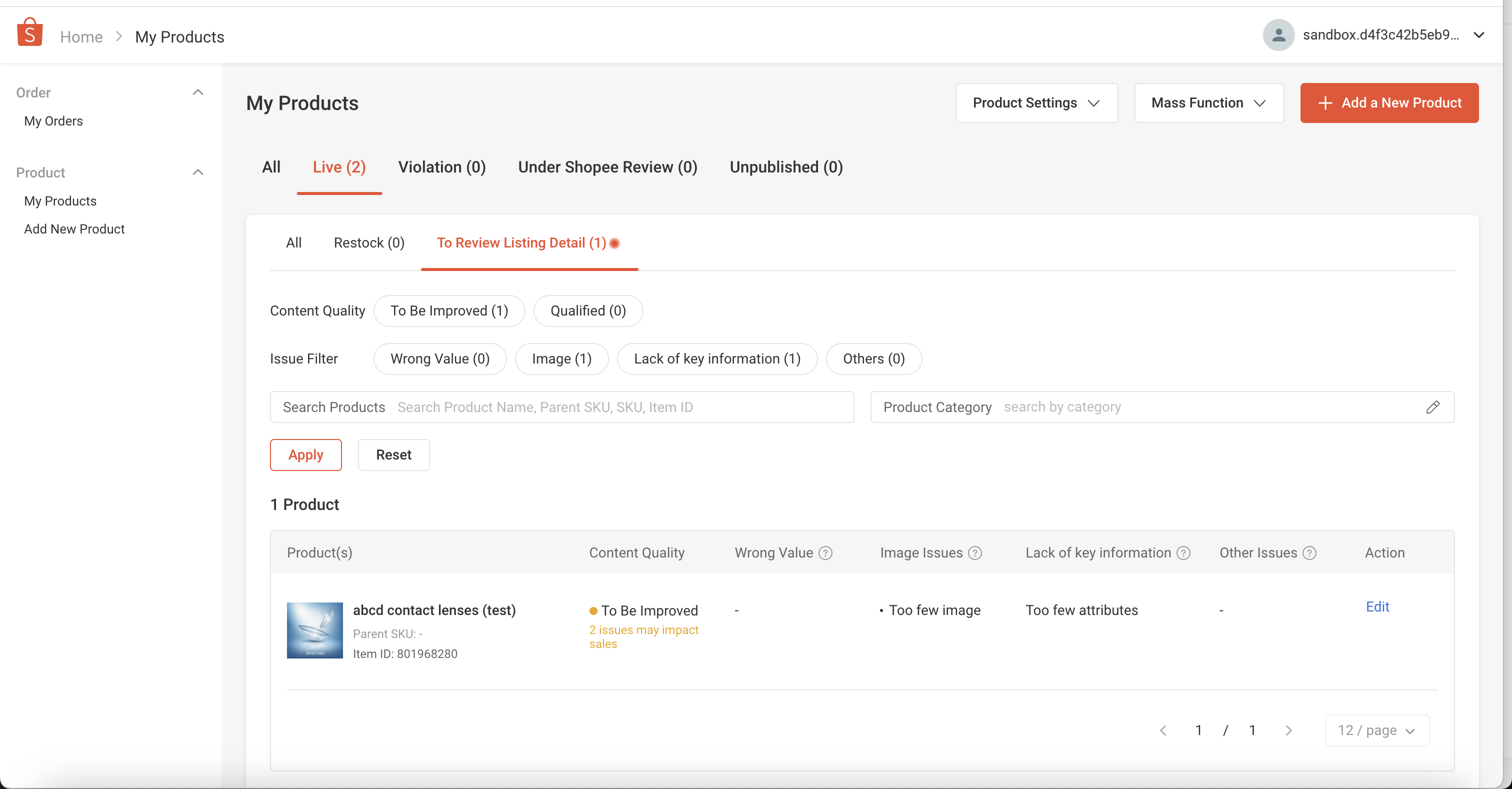
Figure 12: Listing Preview
Other important steps to be fulfilled
Link your local bank or Payoneer/PayPal (cross-border sellers) for withdrawals and ad payments.
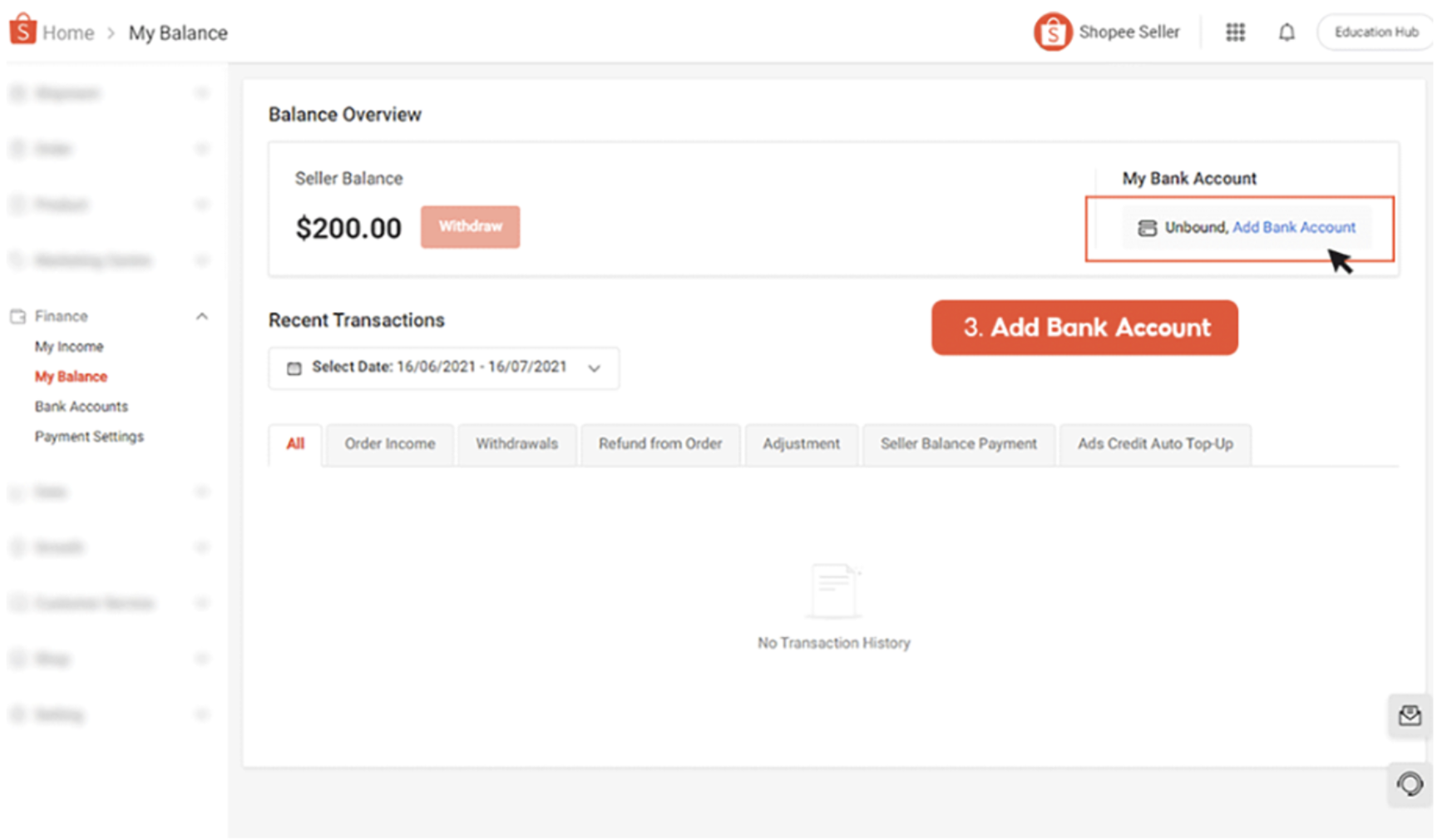
Figure 13: Payments Setup Also, add your shop address. Go to “My Address” and click “Add a new address”. Fill in the information required and click “Save”.

Figure 14: Add Address Enable the default logistics partners for your shop, for a hassle free experience while product addition. The default options will be auto-selected each time
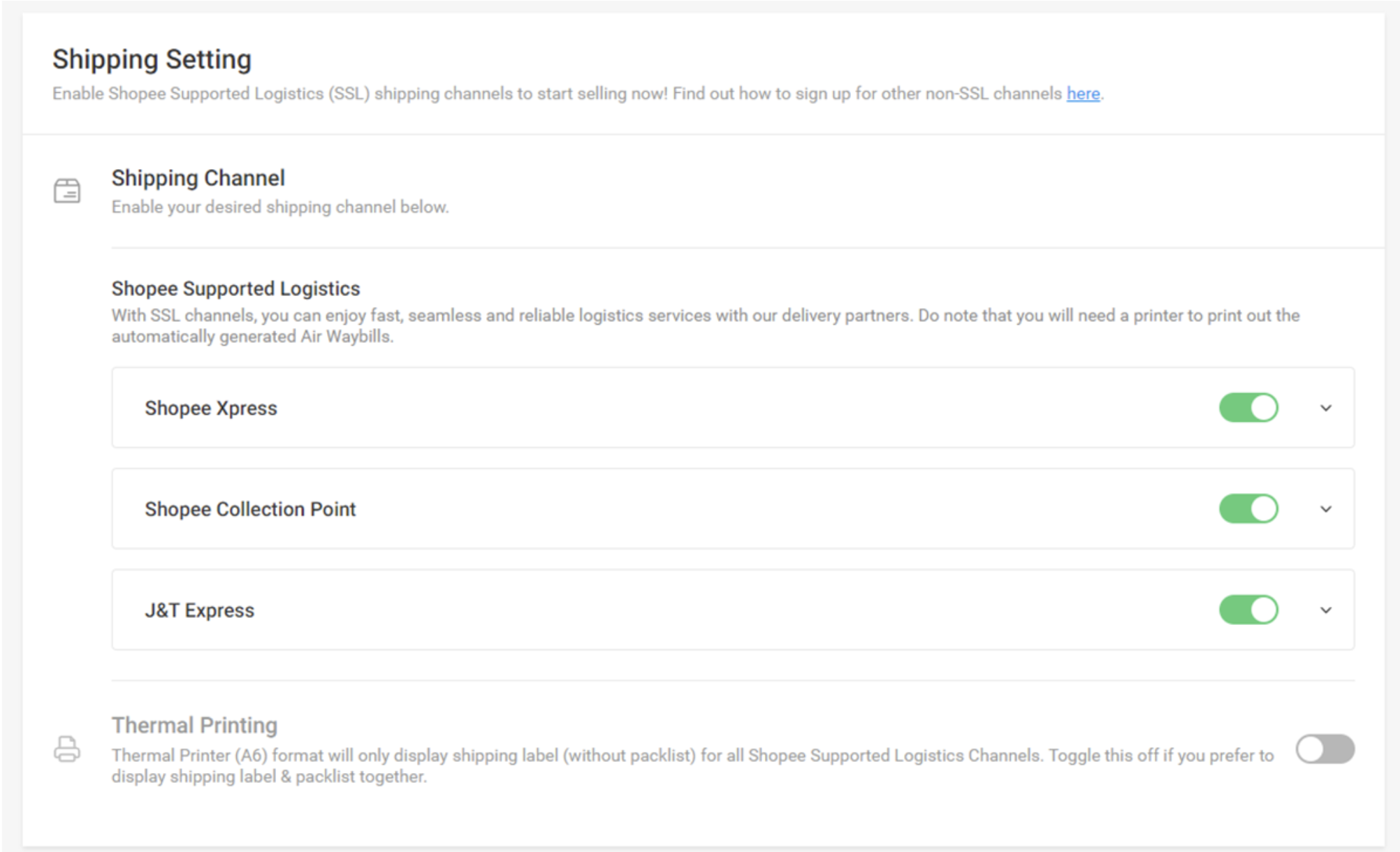
Figure 15: Default Logistics
- Standard Delivery is automatically enabled and the logistics partners will be assigned to you automatically based on your pick-up address.
- The Bulky & Heavy Delivery channel will be automatically enabled and the logistics partners will be assigned to you based on your pick-up address.
- You may visit the shipment settings page later if further changes are required.
- If you are registering from a business/company, select Registered Business; have your business Registration number ready.
How to Generate API Credentials for Konnect?
To enable a seamless Supplier Channel with Shopee through the Konnect platform, the following steps must be followed by the Fynd business team during the onboarding process.
Navigate to Shop Profile and locate your Shop ID
- Log in to your Shopee seller account through the Shopee app or website.
- Locate the "Me" tab on the app or the "Shop" section on the Seller Centre sidebar to access your shop's profile
- Locate the profile icon in the top right section and click on “Shop Information” from the drop-down options
- Look for a section labeled "Shop ID", "Store ID", or similar on the Shop Profile page. The redirect button for getting the Shop ID is often displayed adjacent to the View Shop text, as shown below.
- On clicking this button, you will be redirected to a new page where you will get the Shopee Store ID in the URL as shown in the image below
- Alternatively, you can open any of your product listings in the Shopee seller centre. The URL which will be created will contain the Shop ID, as shown below.
- Your shop ID is a unique identifier for your Shopee shop and is different from your shop name.
- The shop ID may be needed for certain integrations or when contacting Shopee support.
Shop authorisation and access token generation via Konnect
- Once you have the Shop ID, navigate to the channel configuration section on the Konnect Seller Panel.
- The complete process is explained in depth in Phase 3 of this document.
- On the location activation screen, locate the “Log in to Shopee” CTA under Credentials addition pop-up and click on that.
- On click, the entered Shop ID will get authorised for +365 days from the current day and the access token for the shop will get generated. The generated access token will be auto-filled in the field visible in the above screenshot. The Konnect system will auto-map this token via the implemented OAuth flow.
- Click on save once this is done. Add similar Region/Location Code and Shop ID details under the Channel Identifier column as well.
- Once the Shop ID is successfully authorised, the details for the same will become visible on the Shopee Open Platform Console (Developer Platform for Fynd).
- This displays the login credentials for the Shop, the Shop ID and the particular region/location.